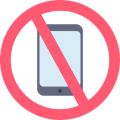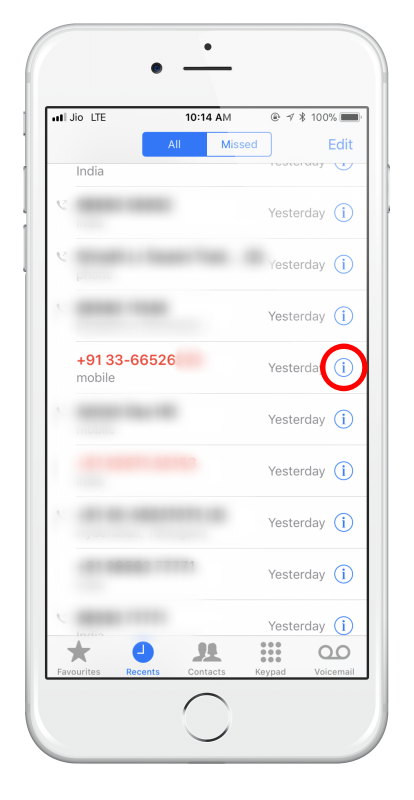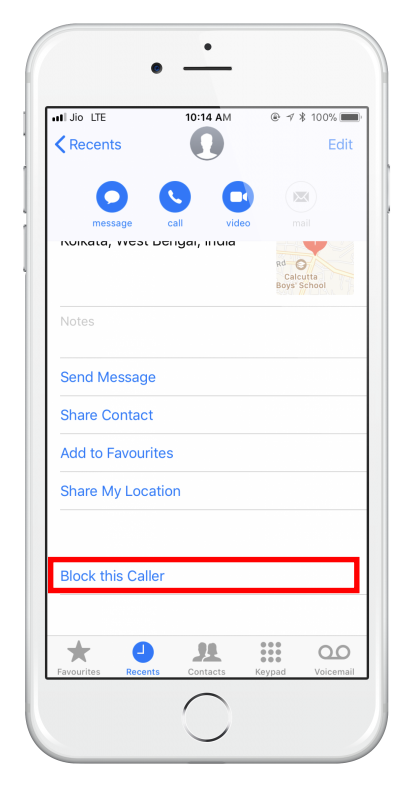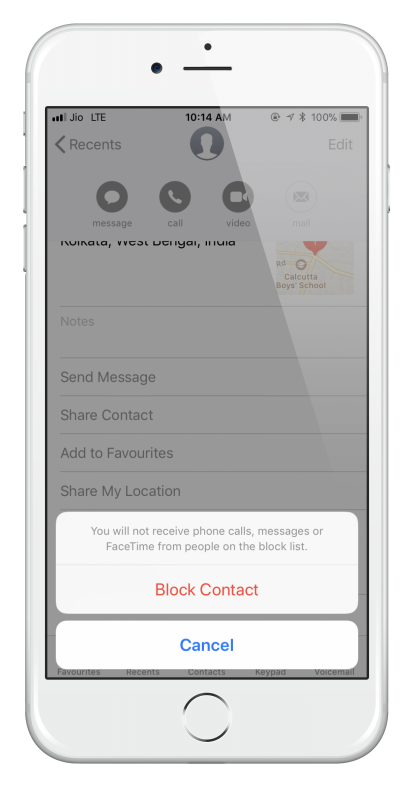Do you get a lot of calls on your iPhone from unwanted callers?
Perhaps it’s sales callers or just a person you no longer want to talk to; rather than having to change your number just to stop it, there is a way to block these callers on your iPhone. You can block messages, phone calls, and even FaceTime calls from specific people, and while this won’t solve all those unwanted calls, it can go a long way towards it.
How to block unwanted callers on iPhone:
If you are attempting to block a caller that has already called you, their phone number will be listed on your phone somewhere, maybe even in your Contacts. Here’s how to block them:
- On your iPhone, open Phone and find the caller you wish to block; look in Contacts and | or Recent for the number
- If it is a contact, tap their name from the list, so their contact page opens. If it does not contact, but their number is in Recent, tap the blue information circle beside the number to bring up the details
- When the contact information is on the screen, go to the bottom of the page and click on Block This Caller
- You will see a window that tells you that messages, phone calls, and FaceTime calls will no longer come through on your phone. Click on Block Contact on this message to confirm
When you do this, the number you blocked will not be able to call your iPhone. However, should that caller use a different number, they can still get through to you , just repeat the above steps to add their number to the blocked list
If you want to block a specific individual from messaging you or calling you on FaceTime, the same procedure applies but you need to do it through Messages and FaceTime apps. When you block them, they will no longer be able to message you, call you or FaceTime you. To block a person from messaging you:
- Open Messages app
- Find a conversation thread from that person and open it
- Tap on Contact , top-right corner of the screen
- This will display the information icon, tap it and then follow the steps above to block them.
If you want to see the list of blocked contacts | and callers:
- Open Settings
- Tap on Phone, Facetime or Messages
- Scroll down the page and tap on Blocked
The list of blocked contacts will show up
If you want to add a caller while you are in the Blocked list:
- Scroll to the bottom of the list and tap Add New
- Your Contacts will open; tap the person you want to add
That contact will now be added to the Blocked list
If you decide that you want to unblock a caller, there are two ways to do it:
Method 1:
- Open Phone, Facetime, or Messages app
- Find the contact you want to unblock and tap the information circle beside them
- When their contact information appears, scroll to the bottom and tap on Unblock This Caller
Method 2:
- Open the Blocked list as described above
- Tap Edit – top-right corner of the screen
- Find the contact that you want to unblock and tap the red circle beside their name
- This will remove them from the Blocked list
Blocking a caller is quite simple and is very easy to reverse if need be. So, the next time you get plagues with unwanted calls, you know what to do.