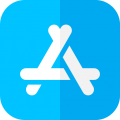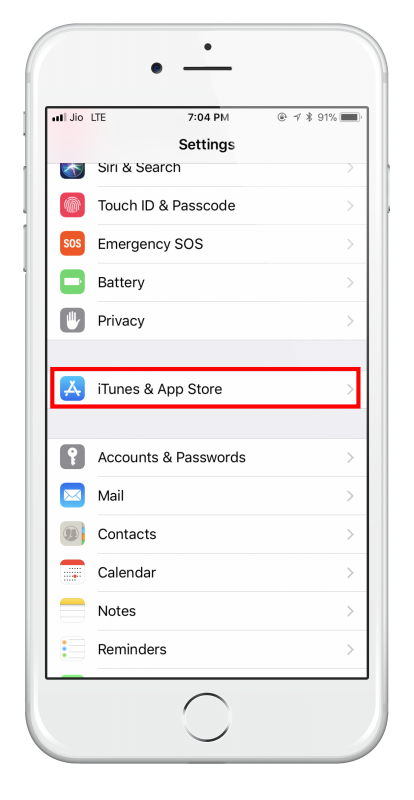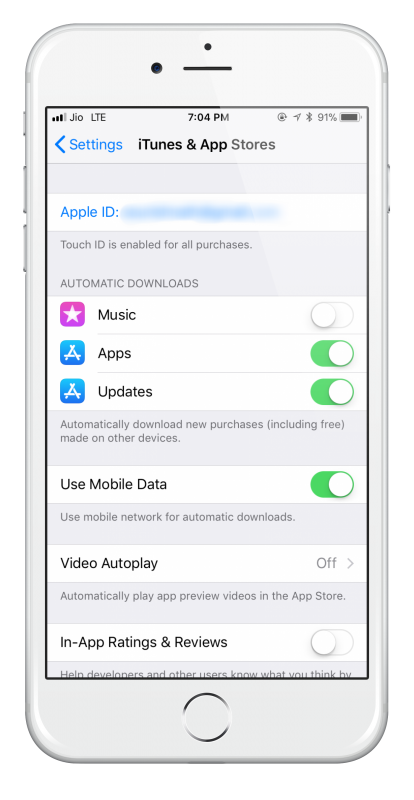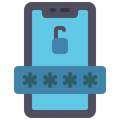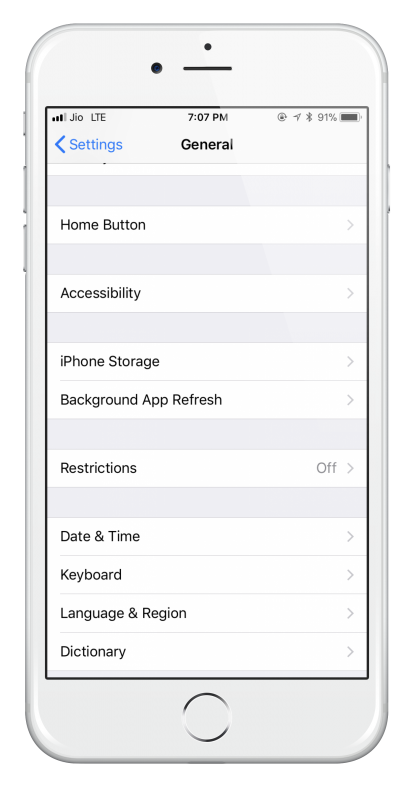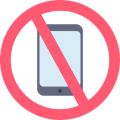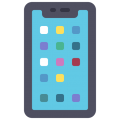Do you have a shared iPad or iPhone in your home, one that your kids can use too?
Most of the time, they will be playing games on it, and there are so many for them to choose from in iTunes, so you will want to consider securing your iOS device so that they cannot make any in-app purchases or buy any apps – it’s you that has to pay the bill, after all.
Apple developed iTunes and the app store so that we could easily download movies, books, games apps, and all sorts of other stuff, and they have made it very easy to buy apps. A bit too easy because it means that your kids can do it too. To purchase from the app store or iTunes, you must use your Apple ID and your password, and, when you set up your device for the first time, your ID gets stored in Settings. For information, if you want to find your Apple ID, open Settings > iTunes and App Stores and your ID will be displayed.
When you make a purchase, a window opens, and you are asked to input your password. This will authorize that purchase, and the app will be downloaded to your device. Now we get to how you can stop your kids from racking up the purchases on your account.
Keep Your Password Secure:
This might sound simple but there are always those times when you are busy, and your child wants to download an app. You give them the password without thinking. Ok, so your child can download that app, but their brains are like sponges and they will remember that password for future use.
Even if you do not give your child that password they can easily make other purchases straight away. The iPhone and iPad are set up, by default, to ask for your password for a purchase but additional purchases made within 15 minutes of that purchase do not require your password. Great feature if you, yourself, want to buy loads of apps at once but not so great if your kids are playing with the device.
It is easy to fix this by changing the default setting so that every purchase requires your password:
- Open Settings > General > Restrictions
- Tap the Enable Restrictions button at the top of the window
- Now you must input a 4-digit passcode. Make it unique, something your kids can’t guess.
- Now input that passcode again to verify it
- Look for Allowed Content and then under that tap on Require Password
- A new screen will open, change 15 minutes to Immediately.
Now a password will be required for every purchase.
Other Restrictions:
Staying in the Restrictions section, there are a few other things that you can do to stop unauthorized or unwanted purchases.
- Tap Installing Apps toggle to OFF. This takes the App store icon off your home screen and stops little fingers from tapping it and racking up charges.
- Tap iTunes toggle to OFF. This will remove iTunes from your device, stopping music, movies, books, and other things being purchased through it.
When you change the settings back to ON, these will both reappear. However, even if you disable Installing Apps, it is still possible for in-app purchases to be made on apps you already have. These purchases are there so that you can buy in-app features, credits, live, etc, and your kids can make these purchases without even realizing it.
To disable In-App Purchases, tap the In-App Purchases toggle to OFF in the Restrictions setting.
There are other options in Restrictions that you can play about before you hand your device to your children. These control what they can and cannot do, so take the time to look through them.
Disabling Restrictions:
When it’s your turn to use your iPhone or iPad, you might want to disable the restrictions so that you can make a purchase. Go into the Restrictions setting and tap on Disable Restrictions. Input your password, and you’re free to do what you want. Don’t forget to enable them again before your children use your device.
Don’t forget that, on later devices, you also have the option of using the fingerprint sensor for purchases; your kids can’t use your fingerprint!
It might seem like fiddly work to have to restrict purchases, but you will be thankful that your kids can’t rack up huge bills for you to pay.