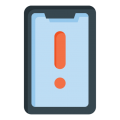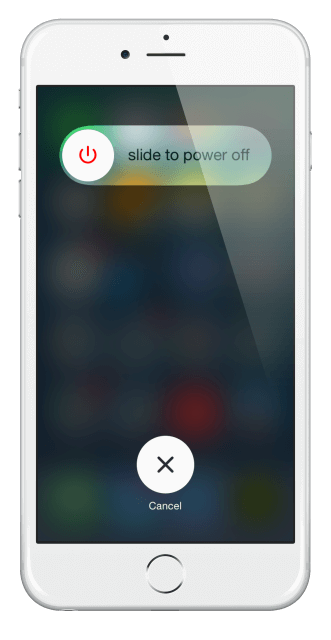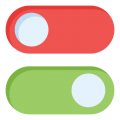Do you get a Software Update Failed error when you try to update to a new iOS firmware?
Don’t worry; you’re not alone. It seems that with the recent iOS release, it happened on most devices, and it may well be down to the servers being overloaded with so many people trying to update. Of course, there may be a more serious issue, or iOS itself could have a bug in it that causes the error.
How to Fix iPhone Software Update Failed Error:
In the absence of anything official from Apple, there are a few ways that you can try to solve it. We can’t guarantee that these methods will work for everyone; just start at the top and work through them:
Method 1: Reboot
Reboot both your iOS device and your Wi-Fi router in the first instance. It could be that your internet connection failed. Try again. If you still get the error.
Method 2: Reset Network Settings
This will wipe all your Wi-Fi and data settings so be prepared to put them back in. Just go to Settings > General > Reset > Reset Network Settings. Reboot, setup your connections, and try again.
Method 3: Be patient
If it is down to the Apple servers being clogged up then waiting a few hours will probably solve the problem. Let things die down a little first, and then try again. You could even leave it 24 hours – the servers are likely to have cleared by then,
Method 4: Try iTunes
If the error won’t go away, forget the OTA update and try doing it manually through iTunes. This seems to have worked for the majority of users,
If none of these work for you, you have two options – wait for a few more hours and give it another go, or wait until Apple can provide a solution for you.
Don’t forget, drop us a line in the comments box, tell us how you get one. Is there a solution we missed? Tell us! Get more tips like this by following us on Facebook.