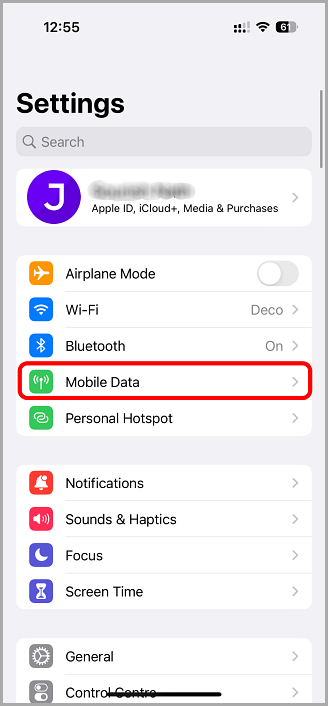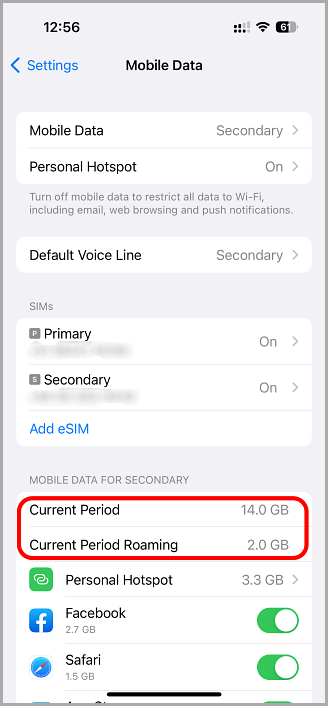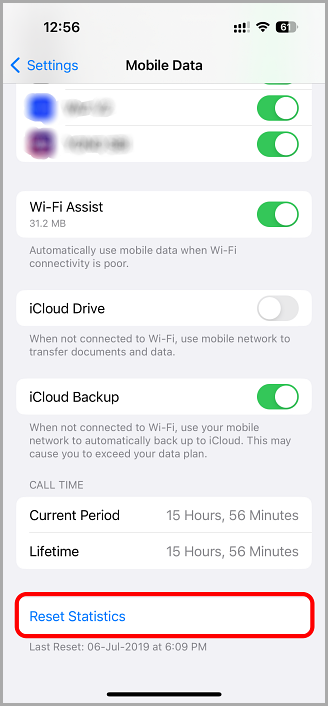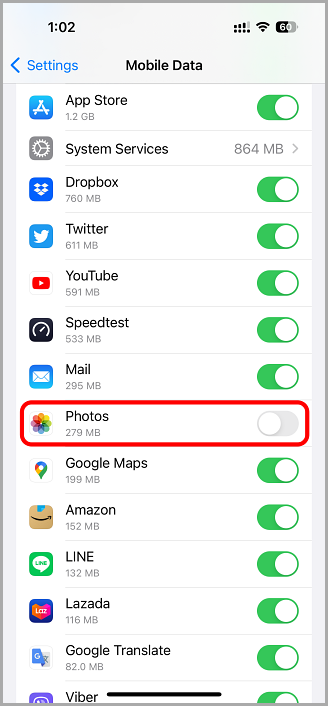Not everyone with a phone has an unlimited data option, which means keeping an eye on your iPhone’s data usage is important.
We’re going to show you how to check your iPhone data usage after you reset your data statistics.
Content Summary
How to Check your iPhone’s Data Usage:
You can do this in two ways:
Method 1: iOS Built-In Feature
- Open your iOS Settings app and tap on Cellular/Mobile Data
- Scroll down to the section headed Cellular Data Usage – there are two options here. The first is Current Period, showing your data usage since you reset the statistics; the second is Current Period Roaming, showing your data usage for all areas your carrier doesn’t cover – this is usually international travel.
- The data under the Current Period will not reset automatically at the start of a new billing period. To do this manually, go ot the bottom of the page and tap on Reset Statistics
- Different carriers and plans will list data in different ways. If the Current Period is not visible, look for your carrier’s name and tap on Usage below it – this will show you your data usage.
- Tap on the Cellular Data heading to see a list of the apps that can use your data. Anything with a green switch is enabled.
- Look at the number underneath each app name – this will show you how many KB ( kilobytes ), MB ( megabytes ), or GB ( gigabytes ) the app has used since you reset the Current Period data statistics.
- If you see a System Services heading underneath Cellular Data, it will show you which iPhone features have used data and how much.
Method 2: Asking Your Carrier
There are three ways to do this:
Option 1: Call their Data Hotline
While you can see your data usage directly on your iPhone, you can’t see your data limit. You may also find that the usage and dates are not the same as your carrier’s. Checking on your monthly limit is as simple as typing the carrier code into your Phone App:
- Verizon: dial #DATA and press on Call. A text message is sent to you showing your current billing cycle data usage details.
- AT&T: dial *DATA# and press Call. A text message is sent to you showing your data usage and your monthly limit
- T-Mobile: dial #WEB# and press Call. A text message is sent to you showing your data usage and monthly limit
- Sprint: dial *4 and press Call. You will hear some voice prompts; press the right numbers to get your current billing cycle’s data usage
- Idea (IN): dial *121# and press Call. You will hear your current data usage.
Option 2: Download Your Carrier’s App
Most carriers will provide an iPhone app, allowing you to see your current plan details and data usage:
Option 3: Contact Your Carrier
If none of the above methods tell you what you want to know, call your carrier on their support line or go into a store. They can tell you your data plan and current data usage and help you upgrade to a better plan if you need to.
Frequently Asked Questions:
The following are the answers to the commonly asked questions:
- How can I stop my apps from using my iPhone data?
This is quite easy to do:
- Open iOS Settings > Cellular Data
- You will see a list of apps with toggle switches; disable those apps you don’t want to access and use your data. ( If a switch is green or dark grey, the app uses your data )
- How do I dial and send #DATA?
You can dial #3282 on your Phone app keypad and press Call. You will receive a text message showing how much data you have used.
- I can see 1.111 GB – What Does This Mean?
This tells you that you have used 1.111 GB (gigabytes) or 1,111 MB (megabytes) of data. To understand how much this is, an average photo is about 8 MB, while a full-length movie is 1 to 2 GB.
Things to Know:
- Your cellular usage refers to the data your carrier provides you to surf the web, check your emails, and more. It is nothing to do with your Wi-Fi usage.
- If you want to know your data usage over a specific period, reset your statistics and recheck them after the period has passed.
- Tether data is the data you use when you connect your iPhone to a different device via a Personal Hotspot.
As you can see, it isn’t hard to check your data usage in several ways. Make sure you know when your billing cycle starts and reset your data statistics on that day to monitor your usage. This can help you decide whether your current plan is right for you.