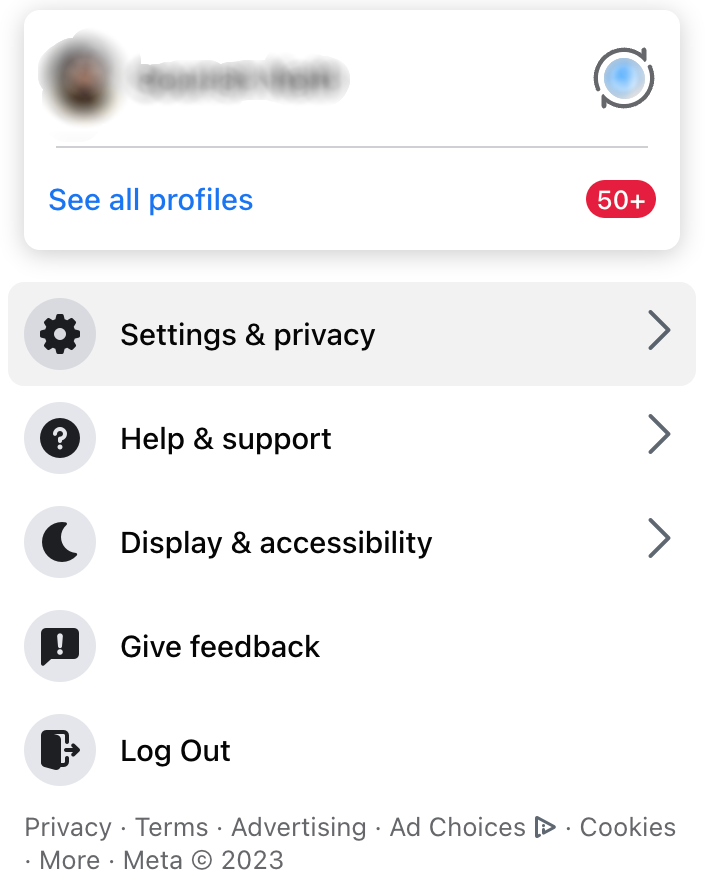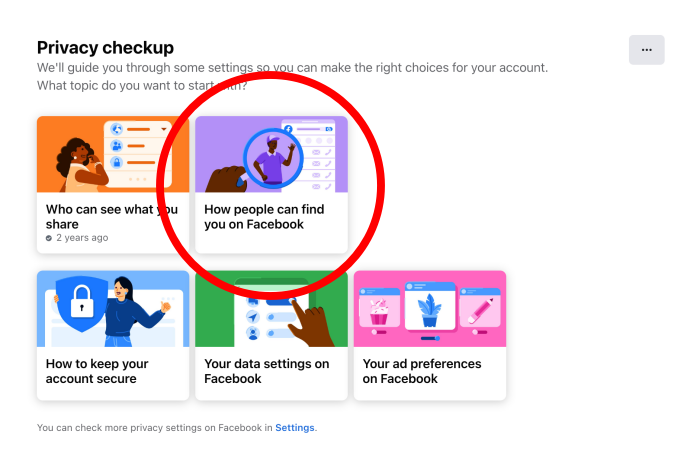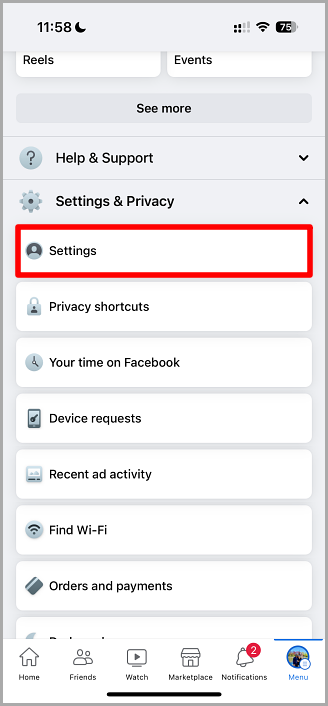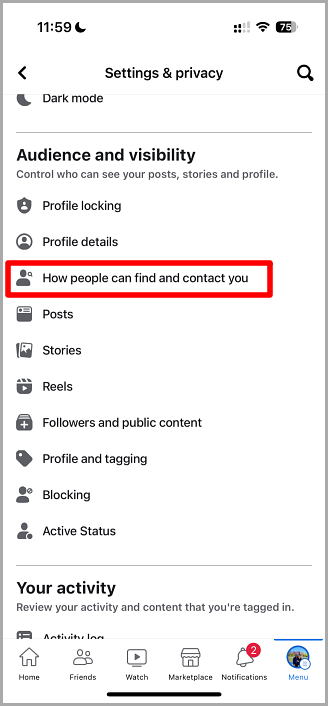Many of us spend time on Facebook and share some or all of our lives with everyone else. However, we don’t all want others to see our Facebook Friends list, be they, strangers or other friends.
Luckily, there is a way to hide your friends list from prying eyes.
How to Hide your Facebook Friends List on a PC:
While you can do this on your PC or mobile device, the website version of Facebook offers more customization than the mobile app.
- Open your web browser and launch Facebook.
- Sign in if necessary and then head to the top right corner and click on your avatar or picture.
- A drop-down menu will appear; click on Settings & Privacy
- Click on Settings from the list of options
- On the left side of the screen, you will see more options; click on Privacy
- Look for a section titled How People Can Find and Contact You and click on it
- Click on the section for Who Can See Your Friends List, and another drop-down menu will appear
- You will see several options for who can view your friend’s list; choose one of them. The options are:
- Public: anyone on Facebook can see the list, whether they are on your Friends list or not
- Friends: only those already on your Friends list can see the list
- Friends Except: all your friends can see the list except those you choose not to
- Only Me: you are the only person who can see your friends list
- Custom: you choose who can and cannot see the list. When you click this option, you can click on Share With and choose which of your friends can see the list, or Don’t Share With to exclude certain people. Then save your changes.
- Once you are done making your changes, click on Close – on the right-hand side of your Facebook Settings.
How to Hide your Facebook Friends List on Phone:
This works a little differently on mobile; although there are some similarities, there are also several different options for customization. Rather than creating your own custom list of those who can see your Friends list, the mobile app provides extra options that are already configured. Here’s how to do it on iOS or Android:
- Launch the Facebook app on your device
- Tap on the three horizontal lines to access the menu – iOS users will find this at the bottom right of their screen, while Android users will find it top right.
- Tap on Settings & Privacy and then tap Settings.
- Tap on Audience and Visibility and then tap the option for How People Find and Contact you
- Tap on Who Can See Your Friends List? and you will see several options; tap on More > See All, and a few more options will appear. Choose one of them:
- Public: your friends list may be seen by anyone
- Friends: only those on your friends list can see the list
- Only You: you are the only one who can see the list
- Friends Except: all your friends can see the list except those you select
- Specific Friends: only the friends you selected can see the list
- Specific Lists: this shows certain groups of people from your friends list, such as those int eh same geographical location, close friends, and so on. Everyone will see different things but you may also see lists of those that you associated with. You can select one list or more; if you want more, you’ll need to go to the website version and use the custom option.
If you chose the Specific Friends or Friends Except option, you would need to click on Done when you have chosen those you want to see the Friends list.
Go to the top left of the screen and click the Back button; this will save everything and take you back to Settings.
Following these steps will keep your Friends list hidden to those you don’t want to access it. However, some people will still be able to see some of your friends. If they visit your Facebook profile, they’ll see the names of friends you both have on your lists and, if any of those on your Friends list have made their lists public, you will be seen on their lists.
You can do what you can to keep your own friends list private but if they don’t do the same, a simple search can give a determined person all the information they need about you.