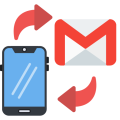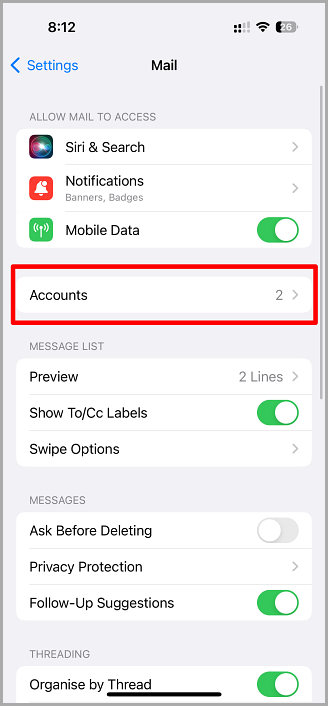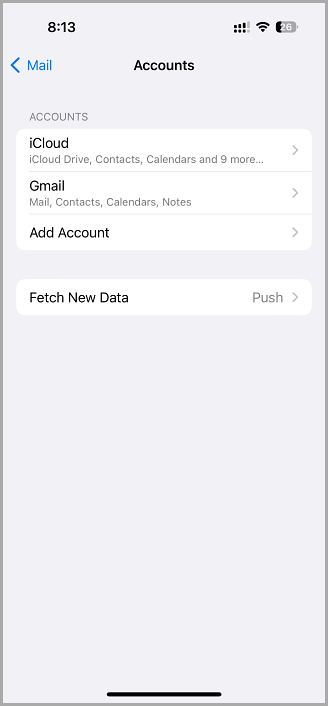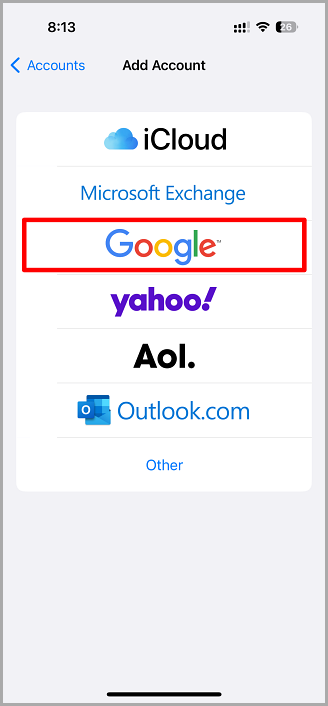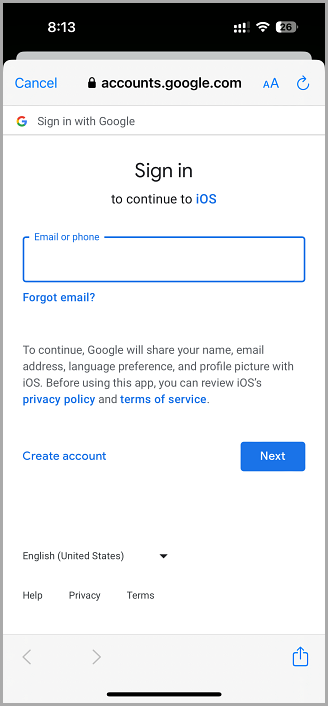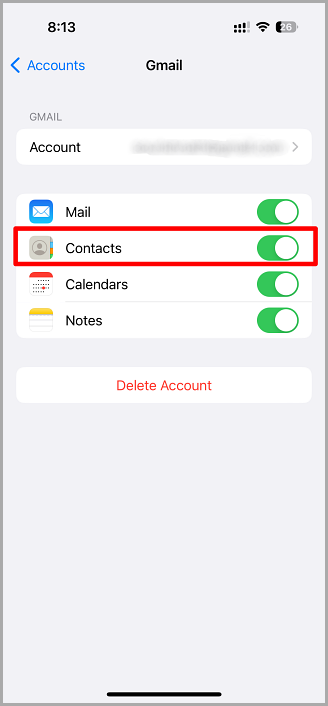Are you looking for an easier way to get your Gmail contacts onto your iPhone?
Fed up with having to input them manually? Then keep reading; we’re going to show you how to add a Gmail account to your iPhone and, if you already have one on your device, how to enable the contacts.
Content Summary
How to Add a Gmail Account to iPhone:
- Open your iPhone’s iOS Settings app
- Scroll down and find Accounts & Passwords; tap on it
- Go down to the bottom of the page and tap on Add Account
- Tap on Google – middle of the page –, and a login page for Gmail will open
- Type your Gmail email address or phone number in
- Go to the bottom-right corner of the page and tap on Next
- Type in your Gmail password and tap Next again – your account is added to your iPhone, and your Gmail settings page will open
- Find Contacts and check if the switch beside it is green; if not, tap on it to turn it green
- Go to the top-right of your screen and tap on Save – your Gmail account will be saved, and your contacts will be saved to your iPhone contacts
How to Transfer Existing Gmail Account Contacts to iPhone:
If you already have a Gmail account on your iPhone, follow the steps below to enable your contacts:
- Open iOS Settings and tap on Accounts & Passwords
- Tap the Gmail account you want the contacts enabled for – if you only have one account, just tap on Gmail
- Tap the white switch beside Contacts to turn it green. When it does, your Gmail contacts will be added to your iPhone contacts – if it is already green, you don’t need to do this.
If you struggle to import your Gmail contacts, launch Gmail on your desktop computer – you may see an Unusual Sign-In Location prompt. Click to allow, and your import should go smoothly.
Frequently Asked Questions:
There are some questions about all this you might want answers to, so here they are:
- If I Import My Gmail Contacts, Will I Get Duplicates, or Will My Existing Contacts be Merged or Replaced?
Sometimes, when you import contacts from Gmail, you will get duplicates. However, if a contact you added has their email address included, Gmail will probably not duplicate it.
- I Need to Transfer Contacts from an Old iPhone to a New One – How Do I Do This?
The easiest way to do this is to save your contacts on your old iPhone to iCloud. Then, connect your new iPhone to iCloud, and you can download those contacts.
- My Older iPhone Cannot be Upgraded to the Latest iOS But My New iPhone Can. How Do I Transfer My Gmail Contacts?
The best way to do this is to create VCards for your Gmail contacts. Then you should import these to iCloud and save them there. Now, whenever you have a newer iPhone, you can easily download your contacts from iCloud to your new device.
Note: Be aware that when you add your Gmail account to your iPhone Contacts, you will also get your emails and Google Calendar. If you do not want these on your device, open iOS Settings and go to Gmail Account Settings. There, turn off the Calendar and Mail switches.
Transferring your contacts is not difficult to do; just be aware that if you don’t disable Calendar and Mail, you will get all of this transferred too. Go ahead and try it now; in just a minute or two, you can have all your Gmail and iPhone contacts in one easy-to-access place.