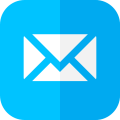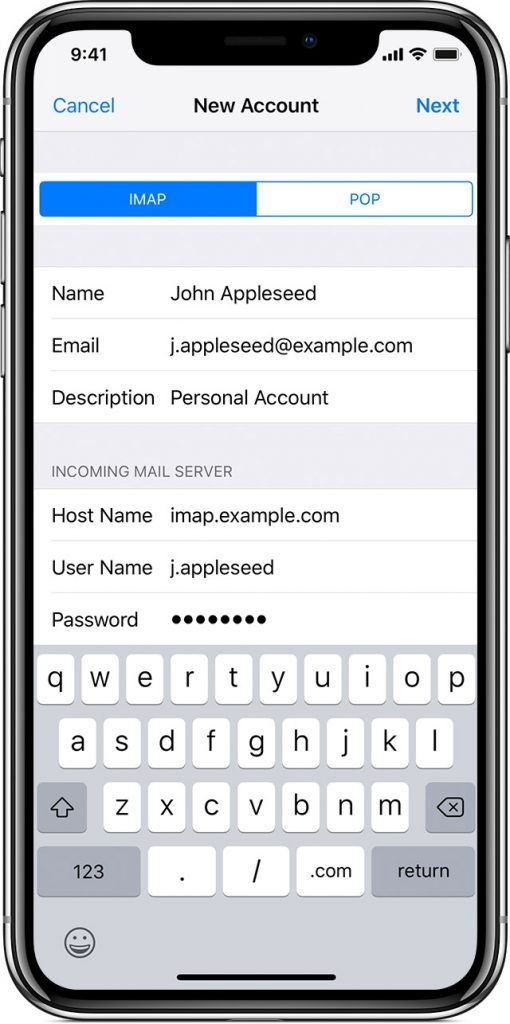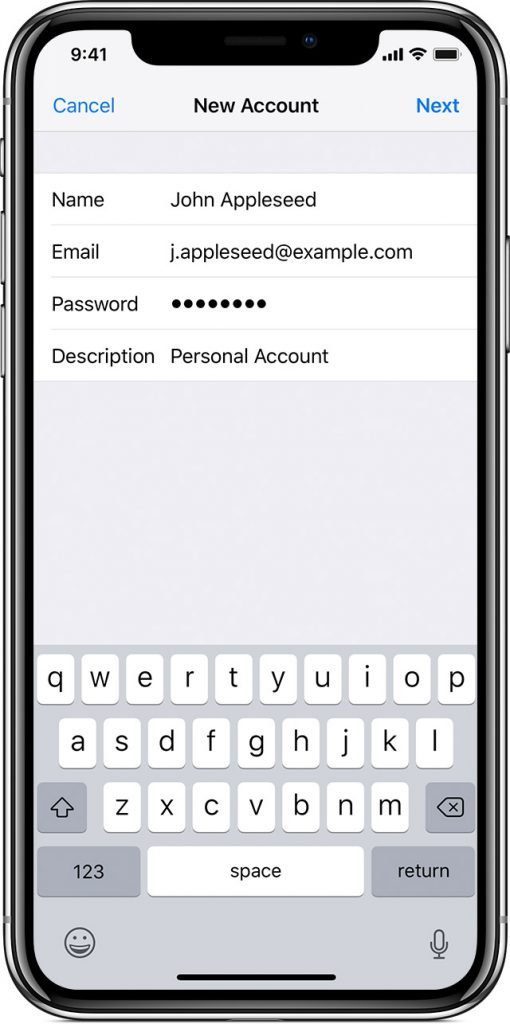Not sure how to add an email account to your iPhone ?
Nothing seems to work; you feel like you are banging your head against a brick wall. We’ve all been there and will show you two ways to easily add your email account to your iPhone, iPad or iPod Touch.
How to Add an Email to your iPhone:
You have two methods to choose from – one manual, one automatic. Read through the steps first and decide which is best for you before starting.
Method 1: Automatic
If you have an email account with Yahoo, Gmail or iCloud, the Mail app can set your account up automatically, and all you need to provide is your email address and password. Here’s how:
- Open your Settings app and tap on Passwords & Accounts
- Next, tap on Add Account
- Choose and tap on your email provider from the list
- Input your email address and then your password
- Tap on Next; Mail will now verify your email account
- Lastly, choose what information you want to see on your devices, like Calendars or Contacts
- Tap on Save
If your email provider is not in the list, you need to add it so manually tap the button that says Other and follow the steps below.
Method 2: Manual
For this method, you need to know what your email settings are. You can either contact your email provider or click here to look them up. Once you have the settings:
- Open Settings > Passwords & Accounts>Add Account
- Tap on Other > Add Mail Account
- Type in your name, your email address/password, and a short description
- Tap on Next; Mail will look for the settings and complete the setup. If your settings are found, tap Done, and your account will be set up.
If Mail does not find your email settings, follow these steps to add them manually:
- Tap Next
- Choose POP or IMAP – if you don’t know which one you should be using, contact your email provider; sometimes, a quick search on the internet can also tell you.
- Type the required information for both the Incoming and Outgoing Mail Servers. This information should have been provided in the earlier step. If not, look it up or get in touch with your mail provider.
- Tap Next; if everything is correct, tap on Save. If not, you must check them and edit them where necessary.
If you can’t get your email account set up, you will have to contact your mail provider – or consider opening an email account that Mail will automatically add for you.
Let us know how you get on, and follow us on Facebook for more great tips and tutorials.