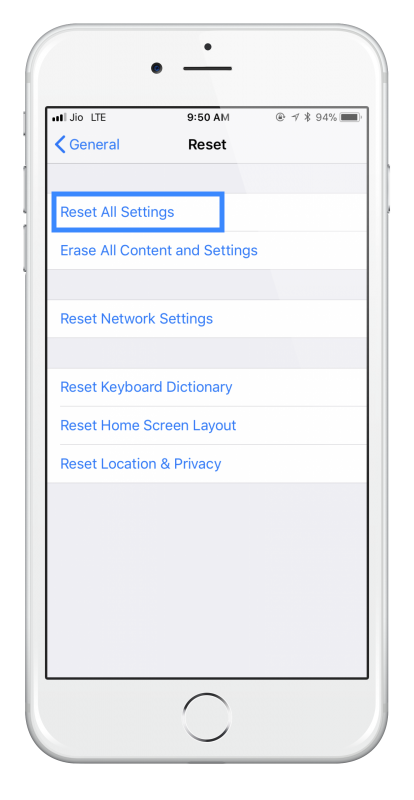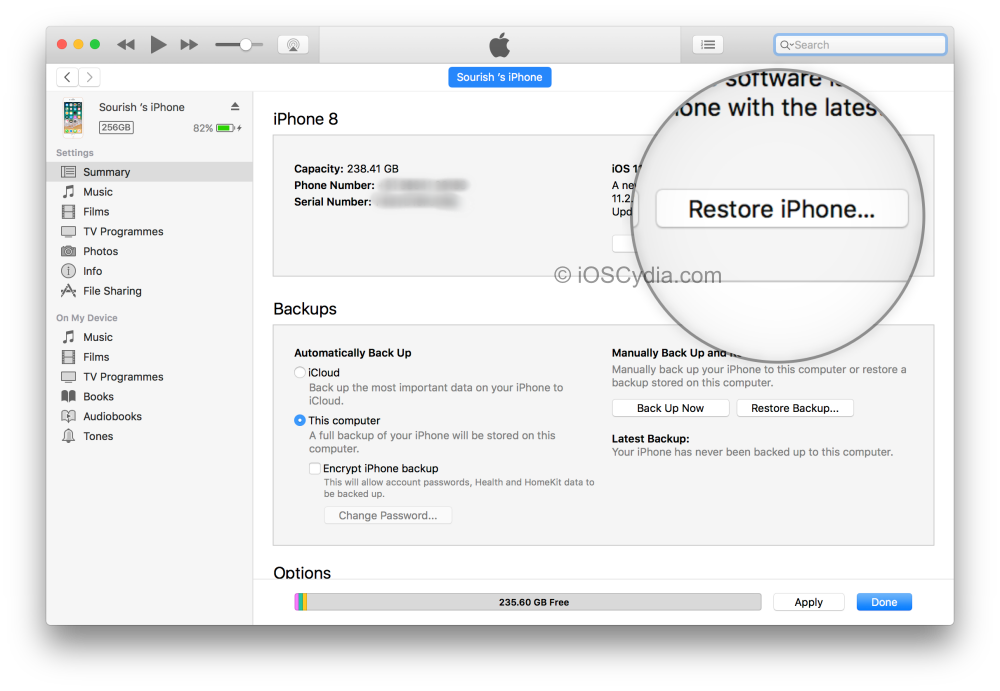Have you ever tried to charge your iPhone and found it isn’t working?
Don’t jump straight to the conclusion that your battery or your phone has gone wrong because there might be a straightforward way to fix this.
Content Summary
Check That The iPhone Isn’t Charging:
Check the battery icon on the top right of the status bar. You should see the lightning bolt whenever you plug the iPhone into the power. If you do NOT see this, the iPhone isn’t charging. If you have one of the later models that has support for wireless charging, try the official power cable that came with the device
It Definitely Isn’t Charging:
Once you have confirmed that the iPhone is not charging, you can try these tips:
- Clean the Charging Port. We all put our phones in our pockets or bags or just leave them lying around the house. It is possible that dust or lint has gotten into the charging port. To clean this out, use a toothpick, a toothbrush or anything else that doesn’t conduct electricity but do NOT damage the pins in the port. You can use a torch to see if anything is covering the pins before you clean it out.
- Make Sure the Charge Cable is Not Damaged. Check the cable and the adaptor to see if there are any signs of damage. Ensure that the charging connector is clean and that it plugs snugly into the charging port. Signs of trouble could include fraying or torn cables, or the connector could have debris on it. If the cable is damaged, do not use it.
Have a look at the connection between the charging cable and the USB adaptor to ensure both are clean and not damaged. Again, if there are signs of damage, do not use them.
Always use the official cables that come with your devices. Using cheap, unbranded makes is not recommended as they are not checked for quality control. Also, Apple spends a lot of time and money on developing and testing specific cables for specific devices – using a cheap one will invalidate your warranty.
Use a Different Charge Point or Charger:
Try using a different USB charger or plugging it into a different power outlet. The outlet you are using may be faulty or the adaptor itself could be. If you are using a computer USB port, switch to a different one and see if that makes a difference.
Reset Your iPhone:
Often, the best way to solve issues of this kind is to do a hard reset of your device. There are different instructions for different devices:
iPhone X, 8, 8 Plus:
- Press the Volume UP button and release it quickly
- Repeat with the Volume Down button
- Press the Sleep/Wake button on the side and hold it until the Apple log loads on your screen; release it and allow your iPhone to start up normally
iPhone 7, 7 Plus:
- Press the Volume Down and Sleep/Wake buttons simultaneously and hold them for 10 seconds
- When the Apple logo appears on your screen, release the buttons and let the iPhone start up
iPhone 6 or Earlier, iPad, iPod Touch:
- Press the Home and Sleep | Wake buttons simultaneously and hold for about 10 seconds
- Continue holding until the Apple logo appears
- Release and let the iPhone start up
Make sure you hold the buttons down for long enough to ensure success. On the iPhone X, 8, and 8 Plus, the volume buttons should be pressed quickly, and then the power button helped down for a longer time.
Restore Your iPhone:
This is the last resort method, restoring back to factory settings. Make sure you back up your data first and then follow the official Apple guides to erase and restore your device :
Your iPhone Still Does Not Charge:
If you tried all of these steps and your iPhone still doesn’t charge, it is likely a hardware issue. Take it to your nearest Apple Store or Authorized Store for repair under warranty or, if your iPhone is out of warranty, either pay for it to be repaired or buy a new one.