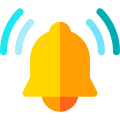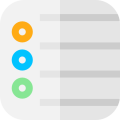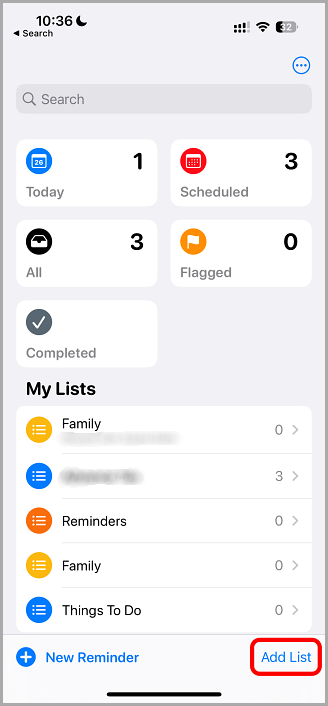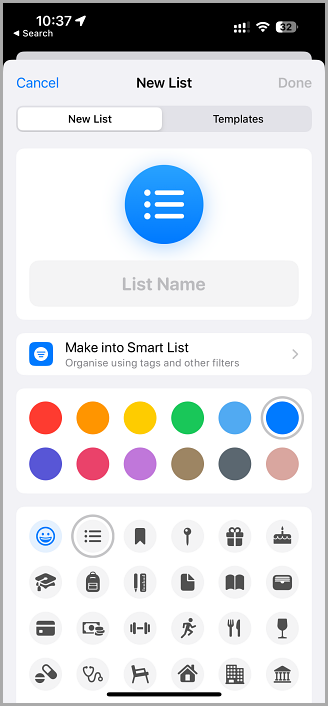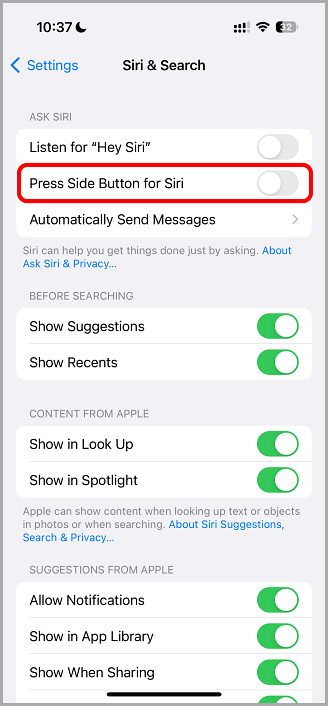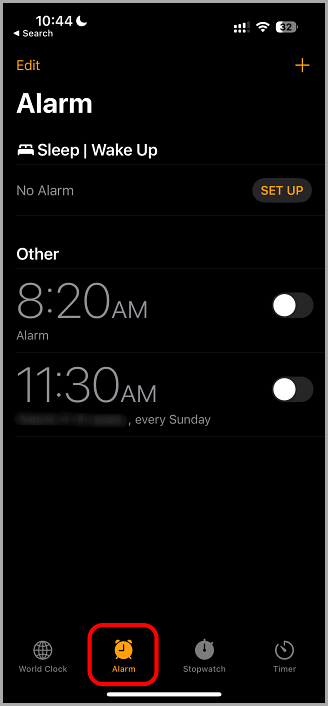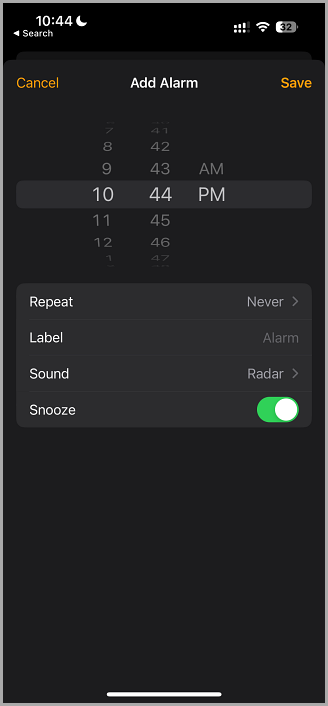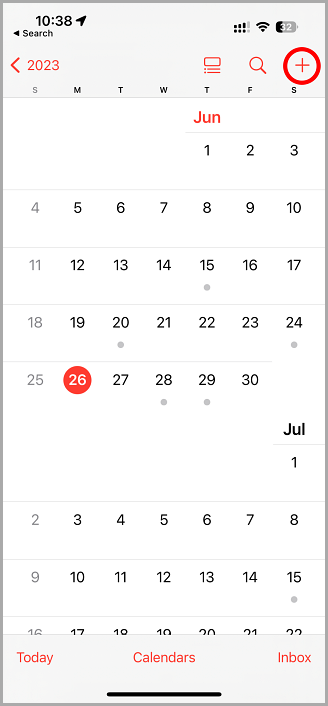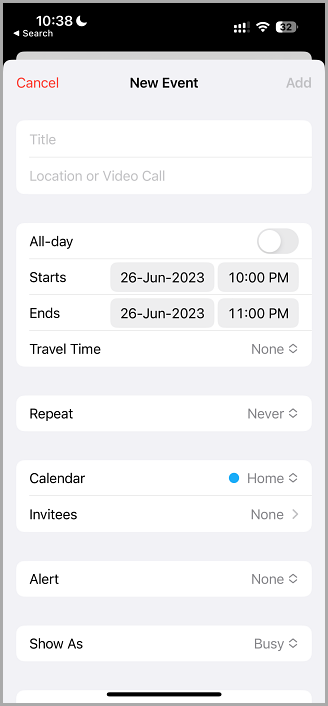Do you struggle to remember important things? Why not use your iPhone or iPad to help you remember?
There are several ways to set reminders on your iPhone, using the Reminders app, Siri, or the Calendar and Clock apps. You can set alarms and even set how often notifications are sent so keep reading to find out how to do it.
How to Set Reminders on your iPhone:
You can do this in four ways:
Method 1: The Reminders App
- Open Reminders – you will need iOS 13 or higher for this
- Go to the bottom-left corner and tap on Add List
- Tap on Today if you want a quick reminder – this is just underneath the Search bar
- Type in a List Name and choose a color to help you organize your reminders – useful when you need to add several
- Go to the top-right corner and tap on Done
- Go to the bottom-left and tap on +New Reminder
- If you don’t see a new window open on the i beside the reminder field
- Type in your reminder, including any relevant notes
- Tap on Details to add the details, including the time, location, date, priority level, etc. If you choose a date or time, you will be asked if you want repeat notifications
- Tap on Data and select the date for your reminder on the pop-up calendar
- Tap on Time and set the time
- Tap on Repeat and choose how often you want reminders
- Tap on Location if you want your location shared. This will allow you to have notifications based on your location – Location Services must be enabled
- Tap on Priority and choose from None, Low, Medium, or High
- Next, choose a list. This will usually be the one you created
- Tap on Done – you will then get push notifications for before the reminder, during it and after if you didn’t complete it. To enable push notifications:
- Open iOS Settings > Notifications
- Tap on Reminders > Allow Notifications>Time Sensitive Notifications
Method 2: Siri
- Enable Siri: if it isn’t already enabled, follow these steps:
- Open Settings > Siri & Search
- Toggle Listen for Hey Siri on and/or Press Side Button for Siri
- Tap on Enable Siri and come out of Settings
- Activate Siri: this will depend on what you set it as – either say Hey Siri or press the side button down; you should see Siri on your screen
- Set Your Reminder: be specific when you ask Siri to set you a reminder, for example:
- Remind me at 1.00 pm tomorrow to call the bank
- Remind me every day at 7.00 am to feed my dog
- If you want a location-based reminder, include the location, i.e., remind me to check the window locks when I arrive home
- Confirm the Reminder: Siri uses the Reminders app so, if you haven’t already created a Reminders list, Siri will ask if you want one created.
- Tap on Yes and the reminder is created, showing you a preview of it
- Tap on Change if you need to correct some information or tap somewhere else on the screen and the reminder will be saved.
Method 3: The Clock App
- Launch your Clock app to help you set daily reminders
- Tap on Alarm at the bottom of the screen
- Tap on + in the top right corner and a new window opens
- Choose the time and tap on Repeat. Choose which days you want the reminder repeated in and then tap on the Back button
- Create a Label for the reminder – keep it short – and then tap on Done on the device keyboard
- Set the reminder sound – default is Radar but you can change this by tapping on Sound
- Choose a ringtone or tap on Pick a Song and choose one of your saved tunes
- Tap on Vibration if you want a new or custom vibration type and then tap the Back button
- Toggle Snooze on or off depending on whether you want this ability
- Tap on Save in the top-right corner and a list of your reminders will show up on the Alarm page
- Swipe left on any reminder you want to remove and tap on Delete
Method 4: The Calendar App
- Open your Calendar app and tap on the + button on the top-right of your screen
- Type in a title for your reminder and add a video call or location if you want
- Set the time by tapping on Starts and Ends – this will allow you to set dates by tapping the date and times by tapping the time
- Alternatively, set the reminder to All Day
- Tap on Repeat and choose from Never, Every Day, Every Week, Every 2 Weeks, Every Month, Every Year, or choose Custom.
- Set an alert – this is set to None by default – by tapping on Alert and choosing your notification date/time
- Go to the top-right corner and tap on Add – this puts the reminder on your calendar and you should receive a notification. Enable notifications with these steps:
- Open Settings > Notifications
- Tap on Reminders > Allow Notifications > Time Sensitive Notifications
Frequently Asked Questions:
Here are the answers to some of the commonly asked questions:
- How Do I Set a Reminder for Every Hour or Every Four Hours?
- Open the Clock App
- Click the Alarm clock and follow the on-screen prompts to set your reminders.
- Does My iPhone Need to Be on To Receive Alerts?
The ringer does not – in this case, your device will vibrate. However, if your device is switched off, the alerts will not work.
- What Do the Colored Circles Mean?
The colors are there to help you identify reminders using color coding. For example, you could use red for critical, blue for not so important, and so on
- What Does the Reminder List Do?
The lists allow you to put your reminders into different categories.
- How Do I Make Sure I Get Daily Reminders?
When setting the reminder alarm, make sure you toggle Repeat on and choose the frequency.
- How Will I Know the Sound My Reminder Makes?
That will depend on what you chose – find it in your ringtones or songs list and listen to it so you know what to listen out for
- Can I Put My Reminders in Date Order?
Look on the Scheduled list – they should already be in date order.
- How Do I Get a Daily Alert to Go Away Without Deleting it?
Simply find the reminder in your reminder list and tap the purple button beside it.
Things to Know:
- The Reminder sound effects can be adjusted by tapping on Settings>Sound & Haptics>Reminder Alerts and choosing a new one
- Make sure your phone is not on silent. Otherwise, you won’t hear the reminder alarm.
You’ve got plenty of options here on setting reminders on your iPhone; one should work for you. Give it a try and see how you get on.