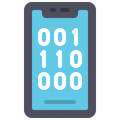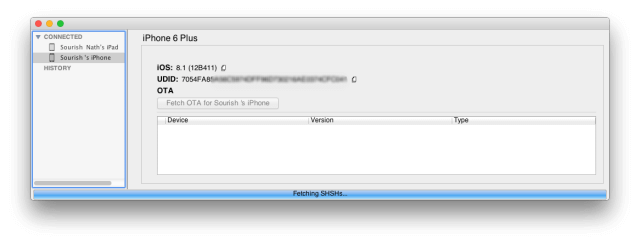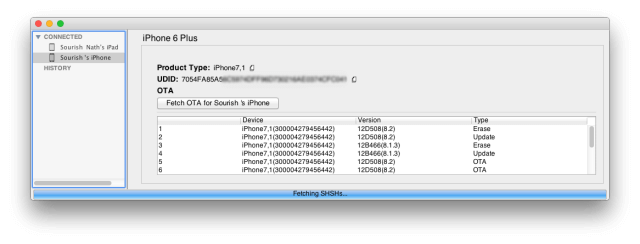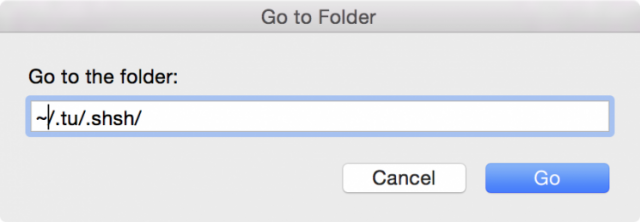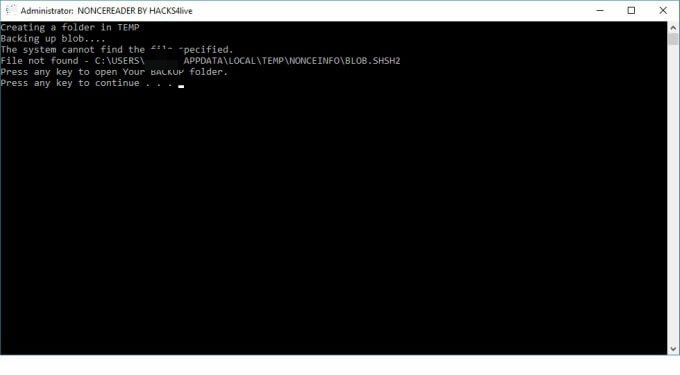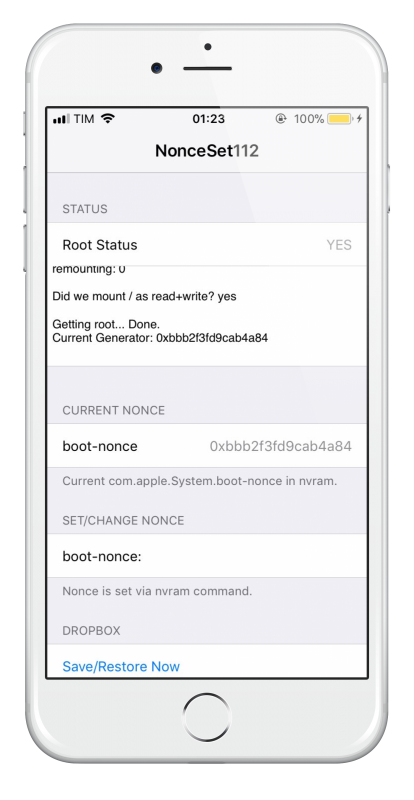Once, a long time ago, it was possible to downgrade to an earlier firmware, and millions of people took advantage of it. Those were the people who used Cydia on their devices, who eagerly awaited a new jailbreak and used an excellent tool called TinyUmbrella.
TinyUmbrella is a great tool that helps us to save SHSH blobs, tiny pieces of data deposited on your device when you update your firmware, and then use them to create custom firmware for downgrading. This could all be done because of a loophole in the firmware, but sadly, Apple has patched it.
What does that mean?
It means that we can no longer downgrade, at least not right now, but we can still save our SHSH blobs. As soon as the TinyUmbrella developer ( twitter ) has found the right method for downgrading, he will update his tool; in the meantime, you need to save those SHSH blobs from being ready for when it happens.
Content Summary
How to Save SHSH Blobs?
TinyUmbrella works on Windows and Mac, so click the button below to download the correct version for your system.
- Download TinyUmbrella on your computer.
- Plug your iOS device into your computer
- Open TinyUmbrella and wait; it should pick up your device
- If not, disconnect it, plug it back in and try again
- Once your device has been successfully detected, TinyUmbrella jumps straight into the action and looks for SHSH blobs on the device
- They will be saved automatically to an external file so you can use them when the app gets the update
Things to Remember:
- You can only save SHSH blobs for a current firmware that is still being signed. Make sure you use TinyUmbrella for every iOS update BEFORE Apple stops signing it
- All blobs are saved into one external file – ~/.tu.shshs
- TinyUmbrella will also save details of every device you connect in a folder called ~/.tu/ .known_devices
- SHSH blobs come in three types – OTA (Over the Air), Update (Restore), and Erase (Restore)
While it is easy to save your SHSH blobs using TinyUmbrella, the next bit isn’t quite so simple. Restoring your iOS firmware is a bit more complicated, and you should do this only if you have experience and confidence. You need a tool called NonceRead.
What is NonceRead?
NonceRead was developed by Hacks4Live, and it is used for extracting the nonce hexadecimal string from Windows. Part of the upgrade and downgrade process requires you to set Nonce in NVRAM, but this can’t be done until the hexadecimal string is extracted for the SHSH blob to be used.
This isn’t very easy for people who have never done this kind of thing before, and that is why NonceRead was developed, to make life just that little bit easier for you.
I’m going to show you how to use it
Download NonceRead:
This is really relatively easy; all you need is your Windows PC and the SHSH blobs you want to use.
Just click on the link below to download it.
How to Use NonceRead:
This is also very easy but has a read through the steps first. When you do them, follow them exactly as written:
- Find the SHSH blob files on your PC
- Choose a file and move it to your desktop – it must be one that is related to the iOS version you want to downgrade to
- Name the file SHSH2
- Launch NonceRead from your desktop or find it in your files and double-click on the .exe file
- A window opens, showing you what is in the blob file, including a hexadecimal string between the string tag. This is the nonce
- Download a nonce setter app to your iOS device, something like NonceSet1112
- Now type the nonce you see on your computer screen into the app
Just make sure you follow the instructions carefully, and it will all work out.
TinyUmbrella is still waiting for the update that will allow us to downgrade, but it is still beneficial. Make sure you use it every time you update and be ready for when the time comes.
Then follow the developers on Facebook for all the latest developments.