Do you want to downgrade your iPhone or iPad to an earlier iOS version?
There are several reasons why you might want to do this, but the main one is that the current iOS version is causing problems. When Apple releases a new firmware version, you get a short time in which to try it and downgrade if you need it. Because after a set period of time, usually a week, Apple will stop signing the old firmware, so you won’t be able to downgrade back to it; you’ll be stuck on the new one, problems and all!
Content Summary
Things to Do Before Downgrading:
Before you downgrade your iOS version, you need to do three things. These will ensure that your data is safe and that you can downgrade successfully:
- Make sure iTunes is up to date. Open iTunes and click on Help>Check for Updates. Follow the onscreen instructions to update.
- Make sure your data is backed up. You can use iTunes and/or iCloud for this; if you don’t and something goes wrong, you will lose everything.
- Disable Find My iPhone/iPad, your passcode and, if enabled, Touch ID. You can enable them all again after the downgrade.
Ready to get started?
How to Downgrade iPhone iOS Version using iTunes:
- Download the IPSW for the iOS version you are downgrading to. It must correspond to your specific device and model
- Plug your iPhone or iPad into your computer
- Launch iTunes and click the device summary for the connected device (only if you have more than one registered device)
- Now put your iPhone or iPad into DFU mode. To do this, press and hold the Power and Home buttons until the Apple Logo appears on your screen. Let go of the Power button; hold the Home button down until a Connect to iTunes message appears on the screen. iTunes will also show a Device in Recovery message
- Now press the SHIFT ( Windows ) or Option ( Mac ) key while clicking on Restore in iTunes.
- Find your IPSW file and click on it
- Follow all the on-screen instructions and click Install
- Wait; iTunes will downgrade your device to your requested iOS version.
- When your device reboots to the Hello screen, the downgrade is finished.
How to Downgrade Using TinyUmbrella App:
Make sure you follow these steps exactly as they are written:
- Create a folder called Pwnage on your computer
- Download TinyUmbrella for Mac or Windows and save it to the Pwnage folder
- Download the IPSW file for the iOS version you want to downgrade to and save it to the Pwnage folder
- Open TinyUmbrella and connect your iPhone or iPad to your computer and wait until it is detected
- You will see a list of all the SHSH blobs available for the chosen firmware. If you don’t see any, click on Save SHSH
- Next, click on Start TSS Server. If it doesn’t start, do not go any further.
- If the server does start, open iTunes
- Put your iPhone or iPad into DFU mode. Hold down the Power and Home buttons on your device for 10 seconds. Let go of the power button and continue holding the home button for 10 more seconds
- If you have two or more devices registered in iTunes, click on the summary for the one you are downgrading.
- Press the SHIFT (Windows) or ALT (Mac) key and click Restore in iTunes at the same time
- Find the Pwnage folder and click the IPSW file
- Click on Open and leave iTunes to downgrade your device
- Your iPhone or iPad will reboot to the new version
Fix TinyUmbrella Downgrade Errors :
TinyUmbrella is a reliable app, but there are a couple of errors that you might be unlucky enough to come across – Error 1 or getting stuck in recovery mode:
- First, download Fix Recovery onto your computer and extract the files
- Download zlib.dll and save it onto your Pwnage folder
- Extract the contents and then follow the steps above to put your device into DFU
- Find the file named fixrecovery43.exe and open it
- Let it do its work; once finished your iOS device reboots and you can use it once more
A word of caution:
You cannot downgrade to an iOS version that Apple no longer signs. If you try, you will get an iTunes Error 3194 or one that reads, “Device Isn’t Eligible For Requested Build”.
Remember, you don’t have long to downgrade once a new firmware is released so do it quickly. Let us know if you run into any trouble and follow us on Facebook for more tips.
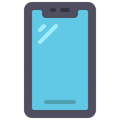
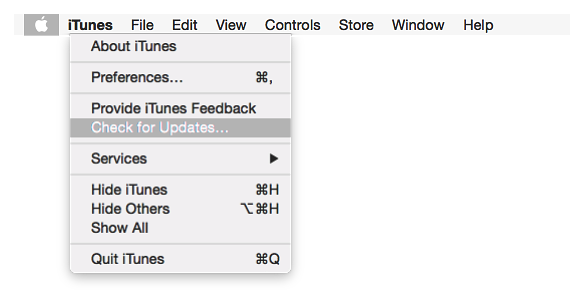
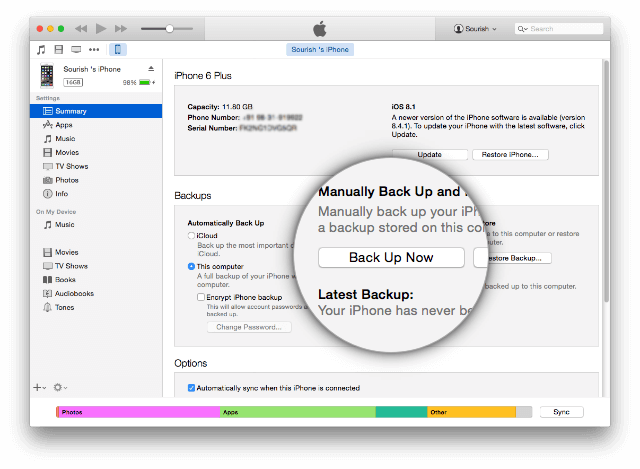
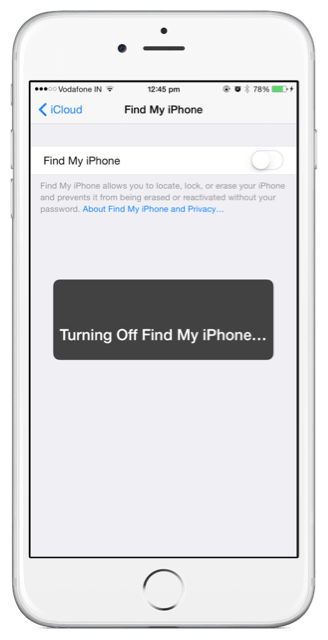
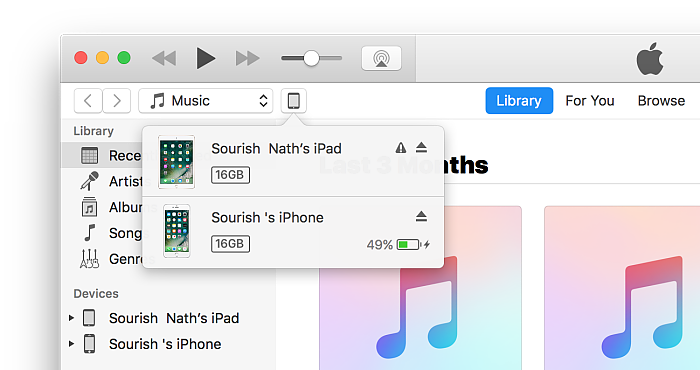
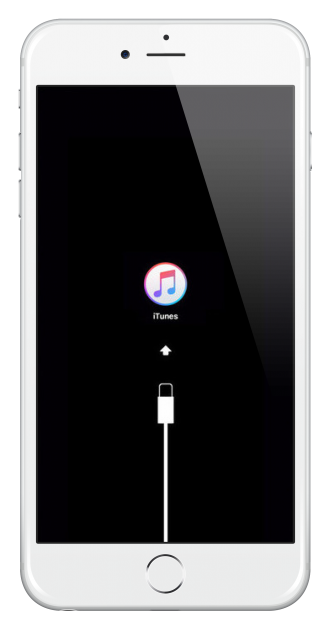
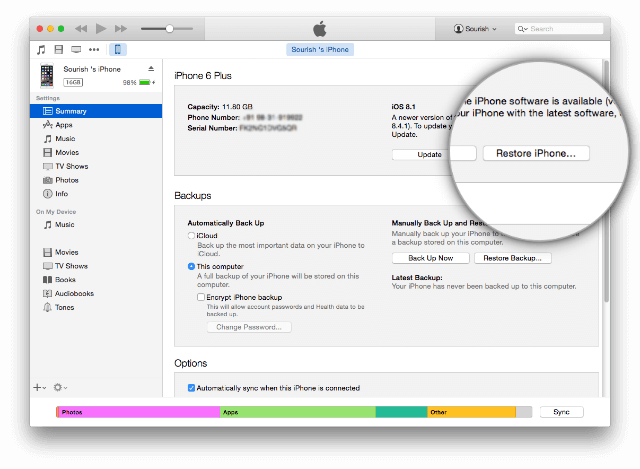
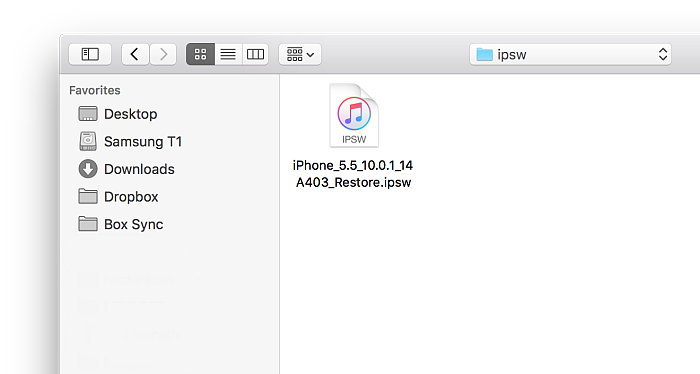
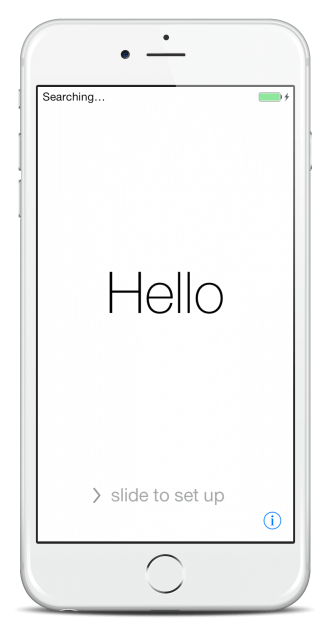
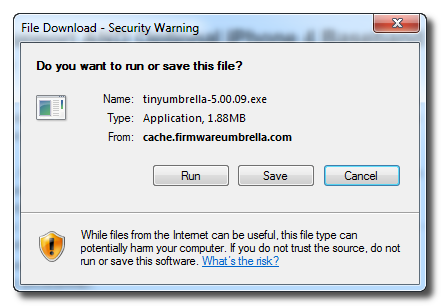
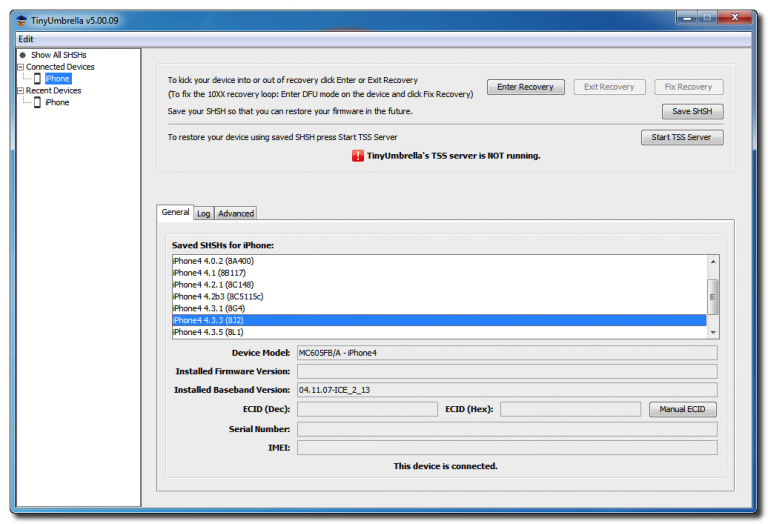
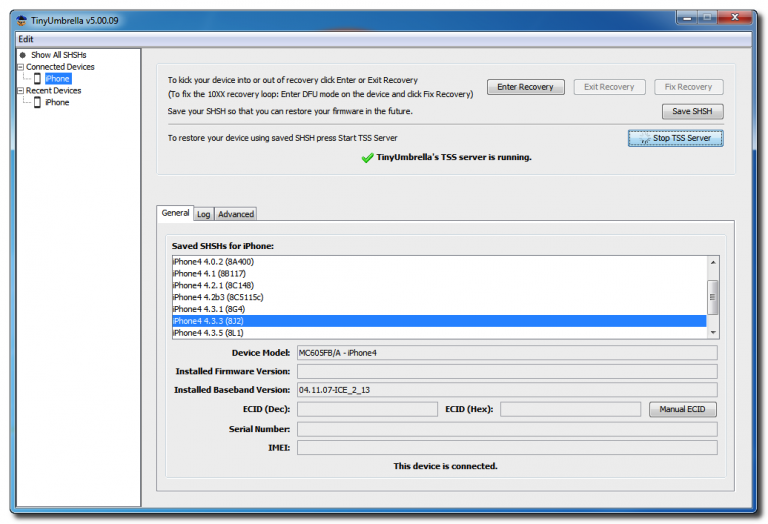
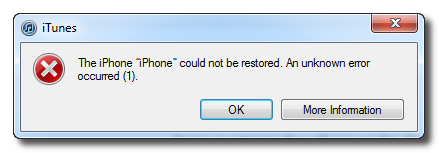
Thank u
And please I will like to know to use it to bypass icloud activation lock.
Hi, thanks for the tutorial, but ….
I have followed the steps, however in the end the iPhone 4s finally installs iOS 9.3.6.
I choose the downloaded file from 9.3.5 but it seems to “update” after installing it.
I have tried disconnecting the wifi from the laptop but then it comes out that you cannot communicate with apple.
any advice?
Thank you
bad timing. Apple just released iOS 9.3.6 while also closing signing window of iOS 9.3.5 ( which was jailbreakable earlier ). So if you are looking for a jailbreak, then bad luck. You will have to wait for it before someone does it again. Downgrade back to iOS 9.3.5 is not possible, as signing from Apple has stopped.
If I’m at 12.3.1 what should I down grade to so that I am able to jail break
hi, your device could not be downgraded as the signing of the firmware was stopped by Apple. Please wait while the iOS 13 jailbreak is released.
Hello; I need reliable I phone iCloud Unlocker? Clean/Lost Mode
Support ios 12.4 for Business
How to make jailbreak on IOS 10.3.4? Thanks
follow the iOS 10.3.4 Jailbreak tutorial for details.
Can I do something to jailbreak, or downgrade a 12.3.1?
Do the rsim 14 bypass ios 12.4?
Can i downgrade without computer
sorry, you will need a computer to perform a downgrade of iOS version.
Sorry, i try to jailbreak my Ipad air1 but i can only upgrade to 12.4.2 as the signing for 12.4 was stopped. How can i do?tnx
Sorry mate, when its done, its done. You cant downgrade back to a non-signing iSO version. You can always save the SHSH Blobs using TinyUmbrella to be used in the future ( if ever ) when a downgrade is possible.
is it possible to downgrade from iOS 9 to iOS 7.1.2?
i don think its possible.
sorry, that downgrade is not possible.
hi, i have ios 10.2.1 on iPhone 6…….can i upgrade directly to 11.4.1 with dfu mode without upgrading to latest 12.4.1 then downgrading to 11.4.1?
Good question. However, we are not sure about the answer here.
Can I downgrade my iPhone 5s using this method from 12.4.3 to iOS 12.4?
There is no “Alt” key on a Mac in “Before downgrading” step 5.
hey, thanks for pointing that out. It should be the Option button. We have made the correction.
Thank you.
Now, under “How To Downgrade Using TinyUmbrella App:”
Step 5 says, “…if you DON’T see any, click on Save SHSH.” Did you mean, “…if you DO see any, click on Save SHSH?”
Step 6 says, “…if it doesn’t start, do not go any further.” What then? Does this mean the procedure cannot be completed?
Step 9 says, “…click on the summary for the only you are downgrading.” Where is this summary displayed? Normally there would be a list of backups in iTunes/Preferences/Devices. Is this where one would find the “summary” you mention?
When will the jailbreaks support iOS 12.4.4? I need Cydia to get GG.😭😭😭💔💔
Hi;
I have upgraded the firmware of my iPhone 7plus to the latest version, but due to the short space of memory remaining it got stuck on the apple logo, I have been trying to use the tools from iTunes to update again without any luck.
How I could use Tinyumbrella to get my phone back without losing my data, photos and so on? I didn’t make any backup before updating so I am afraid of losing everything in case of restarting to factory settings.
Thank you in advance.
Juan
so i guess there is no way to downgrade from ios 12.4.2 back to ios 10.3.3…. or if there is a jailbreak mod that will make the ipad to be able to use 32-bit apps again?
yes, mee too want to downgrade from iOS 12.1.1 to ios 10.3.3, if there is any possible me tell me.