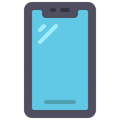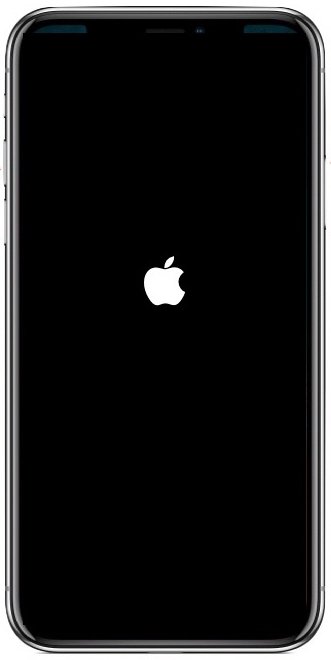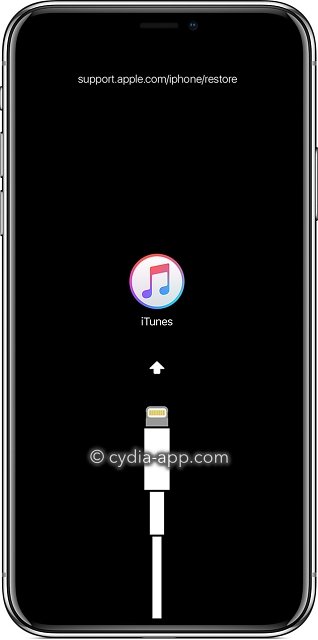It doesn’t matter whether you are intending to jailbreak your device, remove a jailbreak, or need to fix a problem where your iPhone has stopped working properly, there is one thing that can help – placing your device into DFU mode. By doing this, you can get your iPhone back into a situation where communication with iTunes is once again possible so that your device can be restored or updated. Getting an iPhone into DFU mode is a bit tricky, and you might need to have a few goes before you get it right but stick at it; it will work eventually.
Place your iPhone into DFU Mode:
As the iPhone has evolved, the placement of the buttons has changed, but we’re going to walk you through how to do it:
iPhone 11, iPhone X, iPhone 8, and iPhone 7:
- Connect your iPhone X or iPhone 8 to your PC or Mac and launch iTunes
- If your device is not already switched OFF, do it now
- Hold the On/Off button ( right-hand side of the iPhone ) down for 3 seconds
- Then hold the Volume Down button ( left-hand side of the iPhone ) down as well
- Keep both buttons held down from 10 seconds ( if the Apple logo appears, you need to start again as you have gone too far )
- Release the On/Off button but keep the Volume Down button held down for a further 5 seconds ( if the Connect to iTunes message appears, you need to start again as you held it down for too long )
- Provided the screen remains black, your iPhone is in DFU mode, and you don’t need to do anything else.
iPhone 6S or Earlier:
This method works for the iPhone 6S or earlier and any iPod Touch or iPad model:
- Connect your iPhone to your PC or Mac
- Open iTunes if it doesn’t launch automatically
- Power down your iPhone completely
- Press the On/Off button ( top edge of the iPhone ) and hold it down for 3 seconds
- The Slide to Power Off slider will appear on the screen, slide it right
- Hold the On/Off button down again for 3 seconds and then press and hold the Home button down at the same time
- Hold them both down for about 10 seconds (if the Apple logo appears, start again – you’ve gone too far )
- Release the On/Off button and continue holding the Home button for 5 seconds ( if a Connect to iTunes message appears, start again as you’ve held it for too long )
- If your screen remains black, your iPhone has successfully gone into DFU mode
For both methods, you should see a message in iTunes stating that it has detected your device and you can go ahead and restore it.
Again, if you see any messages or logos on your iPhone screen, you have gone too far. Your device is in Recovery Mode at this stage, and if that works, that’s fine. If not you need to repeat the steps to get into DFU mode.
If you have any questions, please contact us or tell us in the comments box below and follow us on Facebook for more updates.