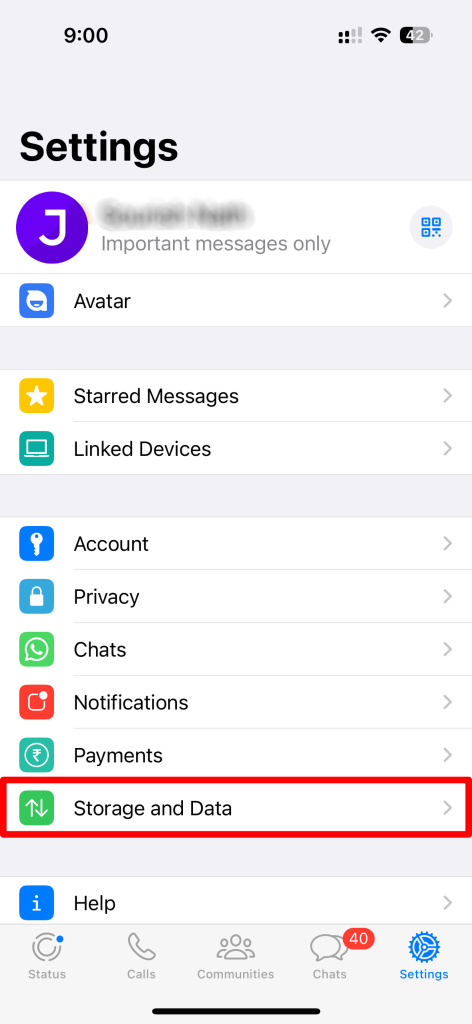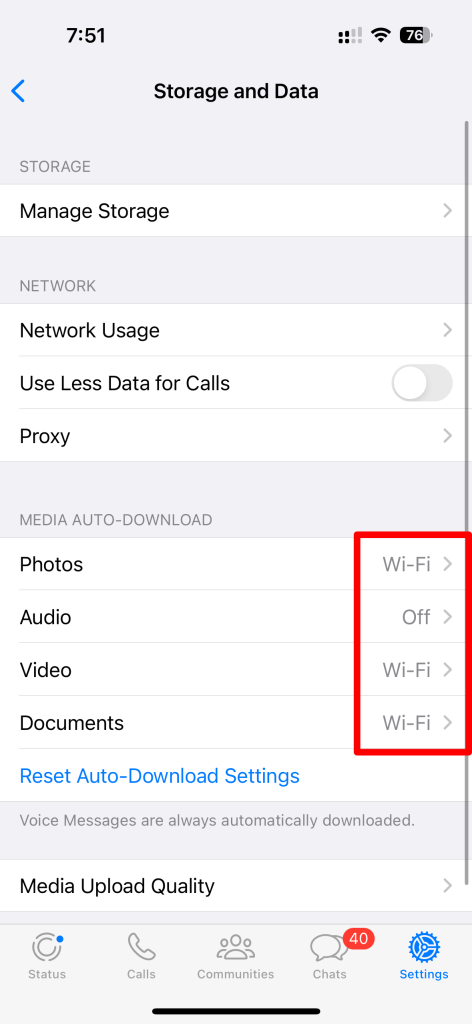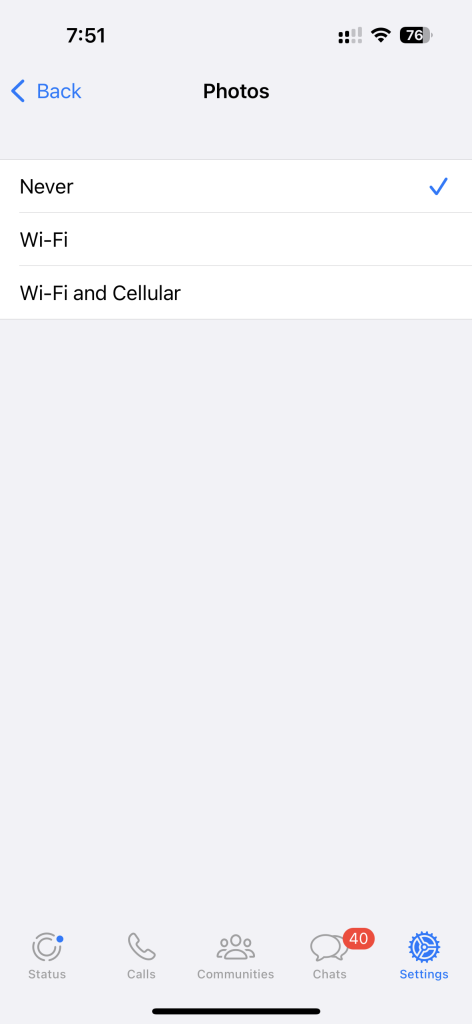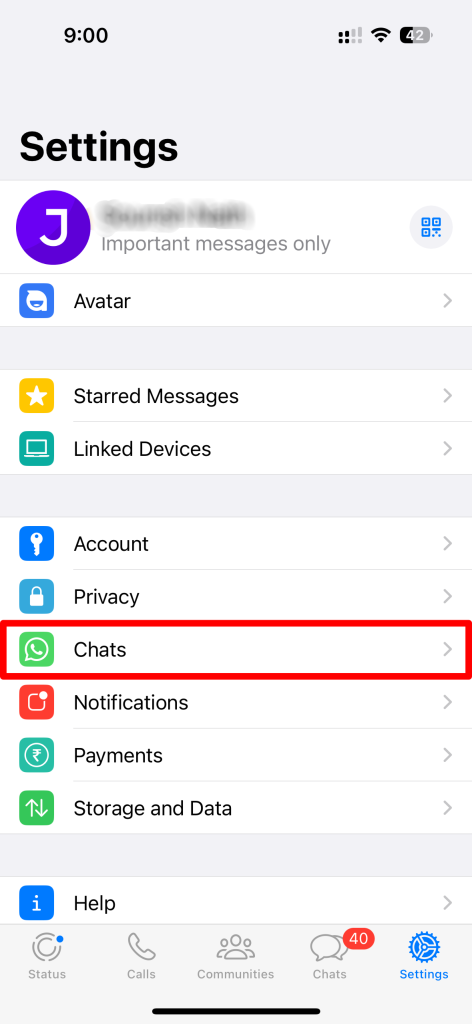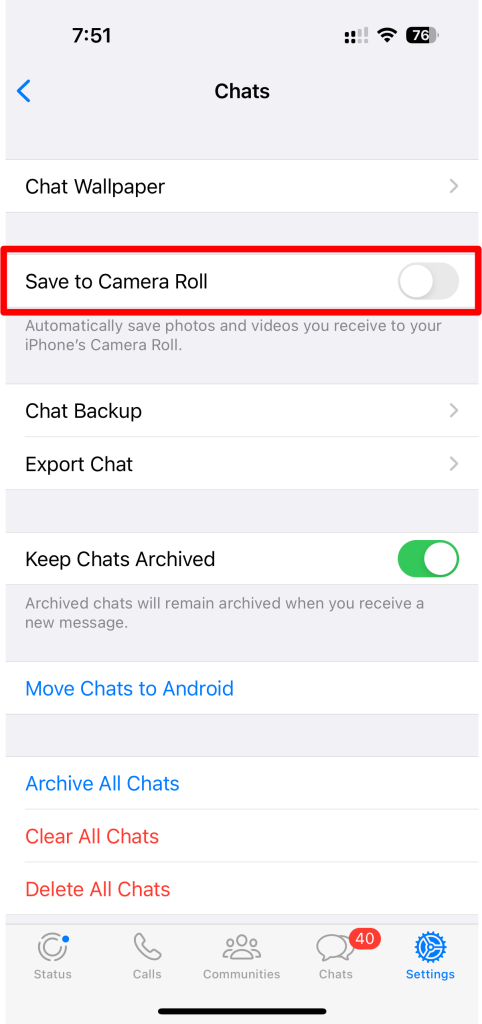WhatsApp is among the most popular messaging apps, with over a billion monthly users. But sometimes, it can be irritating, especially when all media files are automatically downloaded – images, videos, GIFs, audio files, and more.
Not only do these fill up your Gallery and your music player, but they also take up quite a bit of storage space, not to mention data.
How to Stop WhatsApp from Auto-Downloading Media:
There are two ways to do this, one for iOS and one for Android:
Method 1: iPhone
- Launch WhatsApp on your iPhone or iPad
- Go to the bottom right of the screen and tap on Settings
- Tap on Data and Storage Use
- At the top of the menu, you will see an option for Media Auto-Download
- Tap on Never for Photos, Audio, Videos, and Documents
Now you will only get the files you want manually downloaded on your device, and you can also stop videos and photos showing up on your Camera Roll:
- In WhatsApp, go into Settings again
- Tap on Chats
- Tap to open the menu for Save to Camera Roll and disable it
All the pictures you get sent will no longer be saved to your Camera Roll and take your Photo Stream syncing over.
Method 2: Android
With Android, there is a simple switch for this:
- Launch WhatsApp on your Android device and make sure you are on the main windows where your Chats show up
- Go to the top-right of the screen and tap the three dots
- Tap on Settings > Chat Settings
- Tap Media Auto-Download, and three options will appear – Cellular Data, Wi-Fi, and Roaming.
- Tap on each one in turn and disable the auto-download option by unchecking the Images, Video, and Audio options.
Stopping images from being automatically downloaded does save you on storage space, data, etc., but it does mean that you will need to download them all manually. If you find yourself doing this for every image that gets sent to you, you may just as well leave things as they are.
Do let us know if this helps in the comments section below.