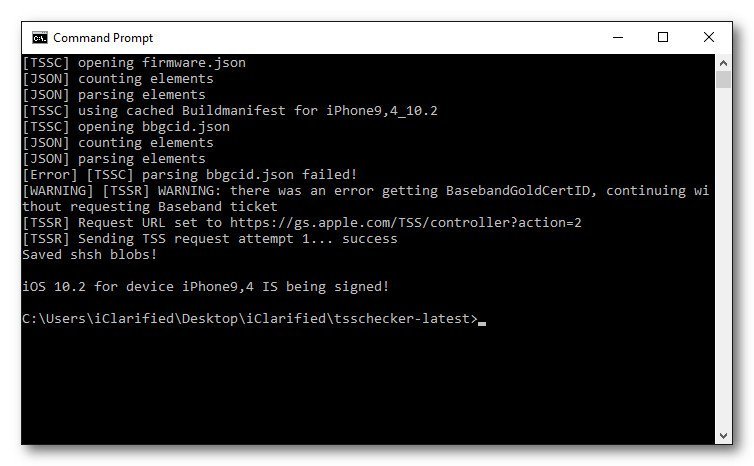Are you unsure of what firmware versions are available for your iPhone or iPad? Want to save your SHSH blobs easily? Then check out a powerful tool called TSSChecker. This is a useful desktop tool that lets you check your iOS device and firmware signing status among other cool features, and it’s just been updated to provide support for all iOS devices, not just the older ones.
Supported iOS Devices:
Until recently, only the older iOS devices were supported, but now, thanks to the developer, Tihmstar ( twitter ), the following devices are also currently supported:
- iPhone X, XS
- iPhone 8, 8 Plus
- iPad Pro 10.5-inch
Content Summary
What Does TSSChecker Do?
TSSChecker is one of the most powerful tools ever developed, providing you with the ability to run several different checks on your device and your firmware:
- Get a list of all the iOS firmware versions for your iPhone or iPad
- Have access to all the signed firmware versions for your device – only those currently being signed
- Save your SHSH blobs with or without a custom generator
- Verify SHSH blobs you already saved
This is a command line tool and may not be suitable for all so, if you are not familiar with using the command line or are not confident, it’s probably best not to use the tool. There is an alternative that can also save your SHSH blobs and is easier to use; it’s called TinyUmbrella, and you can get all the details at the link.
Download TSSChecker Utility:
TSSChecker has support for Mac OS and Windows and is one of the most accessible tools to download. Just click one of the buttons below.
It’s that easy. Alternate download source here ( GitHub ).
How to Use TSSChecker App:
This is advanced, so read through the steps first and then follow them EXACTLY as written:
- Download TSSChecker using the correct link for your system
- It downloads in zipped format, so extract the tsscheker.exe file and save it on your computer
- Open the terminal ( Mac ) or command prompt ( Windows ) window
- Find the drag the .exe file you downloaded into the open window and press enter
- You will see a list of the commands that you can use with TSSChecker
- It’s straightforward to use them – just drag and drop the file into the window and type in a command
TSSChecker Commands:
These are the commands available with TSSChecker:
- -device <model> – input the model number of your specific device
- -ios <firmware> – input the firmware your device is currently running on
- -buildid <build> – input the build id for your device
- -boardconfig <configuration> – input the board configuration for your specific device
- -help – this shows you all the commands plus additional information about using TSSChecker
- -ota – this command will check the OTA (Over the Air) signing status
- –save – this command will save the SHSH blobs for your device
- -apnonce <nonce generator> – manually input your apnonce
- -ecid <ECID> – input the ECID that is used to fetch the SHSH blobs
TSS Checker is one of the most valuable tools ever for those of you who are comfortable using the command line. If not, as I said earlier, have a look at TinyUmbrella.
Try TSS Checker, tell us what you think, and follow us on Facebook for more cool tips.