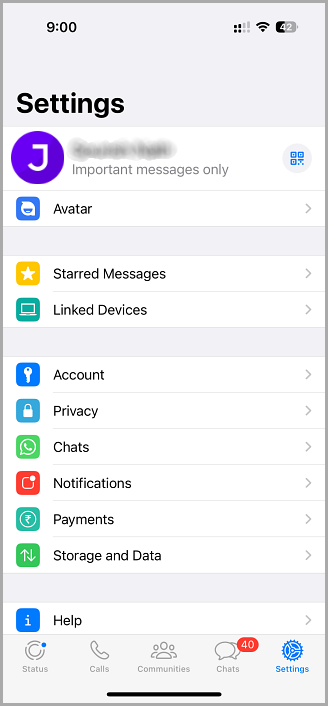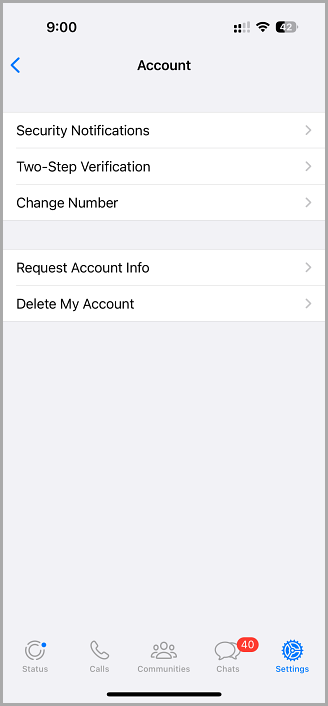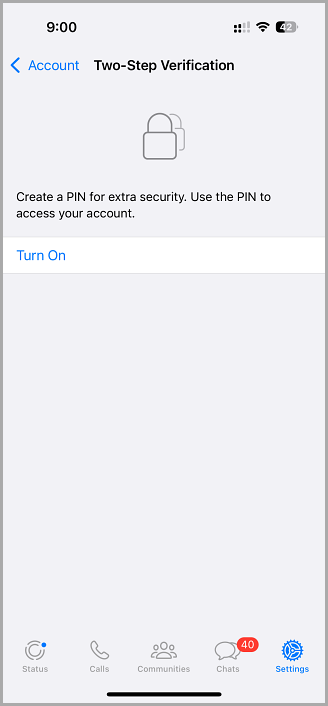Two-step verification has now been implemented on WhatsApp in a new update, helping keep more than 1 billion users more secure than ever.
The update is for all platforms that support WhatsApp, including iOS, and Android. The update has been in beta for a few months and has now been rolled out, and we’re going to tell you how to set up two-step verification.
How to Set Up Two-Step Verification on WhatsApp:
Two-step verification is optional, but if you want to keep WhatsApp secure, it is that you set it up. Here’s how:
- Download the update to WhatsApp
- Launch the app
- Go to Settings > Two-step Verification > Enable
- You will now be asked to input a 6-digit passcode; this will be used when you register your phone number with the app, and whenever your phone number needs to be verified, this is the code you will need to use.
- You will then be asked to input an email address that can be used to reset your passcode if required; this is optional and is entirely up to you
- That’s it. You should now get a message on your screen telling you that two-step has been enabled.
The next screen will inform you that you need to input your passcode when you register your phone with the app, and there are also options to disable the two-step, change your passcode and change your email address. It is also worth noting that your email address can be altered and two-step verification disabled without needing your passcode if anyone has access to WhatsApp on your device. However, should the app be hacked into remotely, two-step will undoubtedly provide you with an extra layer of security.
The WhatsApp update is available for downloading now, and if you are security conscious, you should get to it and download it immediately. And do make sure you enable two-step verification immediately; instances of mobile hacking are on the rise, and you can’t be too secure.
Let us know what you think of the new update. Are you going to enable two-step verification on your iOS device? Follow us on Facebook for all the latest news.