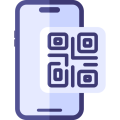Do you often have friends over who want your Wi-Fi passcode? Reluctant to share it?
Well, don’t worry. Now you can let them access your Wi-Fi network without having to tell them what it is. All you need is a simple QR code, and I’m going to show you how to do it.
Just about every tablet or smartphone has a QR code scanner on it or access to one, and you can now generate a QR code that contains your Wi-Fi password without revealing what. All you do is print it and give it to anyone who needs access to your Wi-Fi network so they can scan and go!
What is a QR Code?
QR codes are 2D barcodes that hold information. The data is stored in data pixels or QR code modules which are thin black and white lines, although you can have color ones too. The most important thing to remember is that the contrast between the colors must be sufficient and with no negativity or blurring. Otherwise, the QR code just won’t work.
How to Generate a QR Code:
QR Code on Your iPhone:
You’ll need the Shortcuts app on your Apple iPhone for this.
- If you don’t already have the Shortcuts app on your iPhone, head to the app store and download it
- Open the app and tap on Gallery – bottom-right corner of your screen
- Look at the top of your screen; you’ll see some boxes containing icons – swipe right on them until the Shortcuts for Accessibility box appears. Tap it
- A list of icons will appear; scroll through until you get to QR Your Wi-Fi and tap on it
- Tap on the Add Shortcut button
- Go to the bottom-left of your screen and tap on My Shortcuts
- Find QR Your Wi-Fi in the list and tap it
- Type in the name of your Wi-Fi network and tap on Done
- Now type your Wi-Fi password in and tap on Done again
- A QR code will now appear on your screen; tap on it, and you will see some options
- Choose what you want to do; save it to your iPhone or share it with others via email, social media, AirDrop, and many more options.
QR Code on Android:
Most Android phones offer a feature that helps you create a QR code for your home Wi-Fi network easily; just follow these simple steps.
- Ensure your Android phone is connected to the right network – the one you want to share with others
- Go into your Settings app and tap on Connections
- Tap on Wi-Fi or Settings (depending on your phone model)
- Tap on Network & Internet > Internet, and then tap the Gear icon beside your Wi-Fi network
- Tap on QR Code. If you don’t see this option, find the Share button to the right of the screen and tap it – you may be asked to use your PIN or fingerprint to provide your identity
- You now see a QR code on your screen that contains your Wi-Fi details
- If you want to save the code for the future, take a screenshot of it; alternatively, follow these steps to generate it again when you need it
As you can see, you no longer have to worry about giving out sensitive information when your friends want access to your Wi-Fi. Instead, simply generate a QR code for them to use, keeping your Wi-Fi password safe.
Have a go, see how you get on, and let us know if you run into any trouble. Follow us on Facebook for more tips like this.