Has your cellular data stopped working? Had iMessage and FaceTime gone down after installing the iOS jailbreak? Don’t worry; it’s easy to fix. Luca Todesco has told us of a fix that should work, and it is a simple solution.
Content Summary
How to Fix Cellular Data – iMessage – FaceTime:
While it’s great to be able to jailbreak, the iOS 10 utility is in beta format and has caused a few issues with some devices. This is one of them and, provided you follow the steps carefully, it is not difficult to do.
- Open Cydia on your iPhone or iPad
- Go to the BigBoss repository and download a tweak called MTerminal
- When it has finished installing, download OpenSSH from Cydia
- Open your iOS Settings app and tap on Wi-Fi. Tap the network you are connected to see the preferences and write down the device IP address
- Close Settings and open MTerminal
- Type in su and then tap on Enter. If you need to put a password in, type alpine and then tap Enter again
- Now type ssh root@[IP address} – input the IP Address you wrote down. Tap on Enter again
- Type the commands below in one at a time:
chmod 777 /var
chmod 777 /var/mobile
chmod 777 /var/mobile/Library
chmod 777 /var/mobile/Library/Preferences
One at a time for these commands and tap on Enter after each one so it gets executed correctly. What these commands do is ensure that some privileges for specified parts of the iOS are changed; chmod 777 tells those directories that all users have permission to read, write and execute.
- Now reboot your device, and your cellular data should be working again
This should fix any problems you had with your cellular data, Facetime and/or iMessage crashing after you installed the iOS 10 jailbreak. If you don’t feel confident doing this, don’t. You may have to settle for deleting the jailbreak and waiting until it is more stable.
Enable Cellular Data:
Some people can’t do this because they can’t access the option, but for those who can, just check that you have actually enabled cellular data. To do this, follow the instructions below.
- Open Settings
- Tap on Cellular and make sure that you have toggled Cellular data to On
Near the bottom of the same screen, you can check to make sure that the apps you need cellar data for are toggled to On.
Reset your Network Settings :
If the above does not apply to you or you have done it, and data still isn’t working, you must reset your network settings. Be aware that you will need to re-enter your Wi-Fi and cellar settings again afterward.
- Open Settings > General > Reset
- Choose Reset Network Settings from the options and put in your passcode when asked to
- Exit out of the Settings to your Home screen
- Switch off your device using the Power button
- Wait a few seconds and then switch it back on again
Try your cellular data again; it should work. If not, move on to the next step.
Carrier Updates:
Sometimes, your carrier will issue an update to make sure that everything is compatible with their network. To see if there is one waiting for you:
- Open Settings > General > About
- If you see a message telling you there is an update, install it
If necessary, reboot your device and try your cellular data again.
Update to the Latest iOS Firmware:
Apple doesn’t just issue a major update and then leave it. Instead, regular smaller updates will be issued to fix known problems. Make sure you are running the latest version of the iOS firmware, and then try using cellular data again.
Factory Reset:
This might seem like a pretty drastic solution, but it has worked for some people.
- Connect your device to your computer
- Open iTunes
- Perform a backup of your data through iTunes
- On your iOS device, open Setting > General > Reset > Reset all Content and Settings
- Once the factory reset has been done, reinstall OS 10 from scratch.
You should find that any issues with cellular data are now gone
Downgrade:
In extreme circumstances, if nothing else has worked, you might need to downgrade to a more stable version of the iOS firmware, one that didn’t have these problems. It will then be a case of waiting until Apple releases the update that fixes the problem before you can upgrade again.
For more tutorials and tips, subscribe to our newsletter and follow us on Facebook.
Want more like this? Follow us on Facebook for all the latest tips and news.

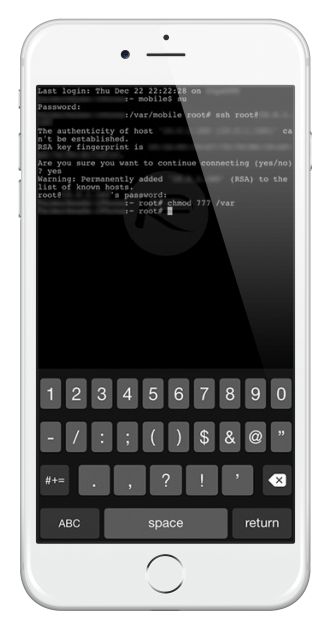
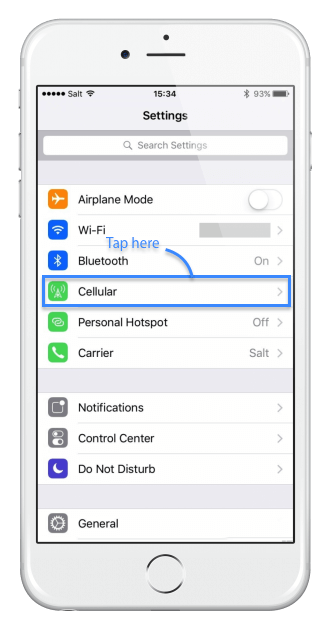
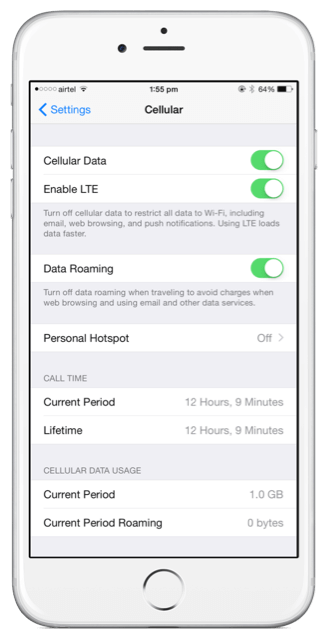
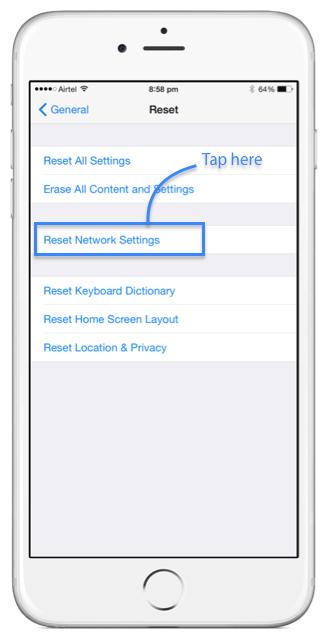

This process applicable for latest ios 14.5.1
I have iPhone x CDMA having a ios 14.5.1 will this above process works